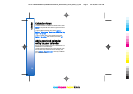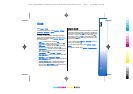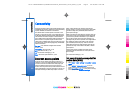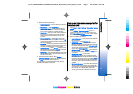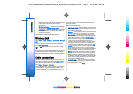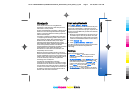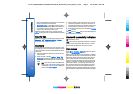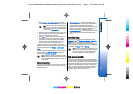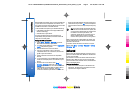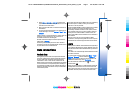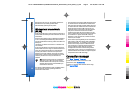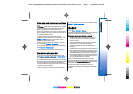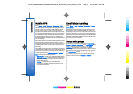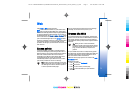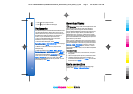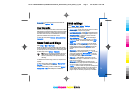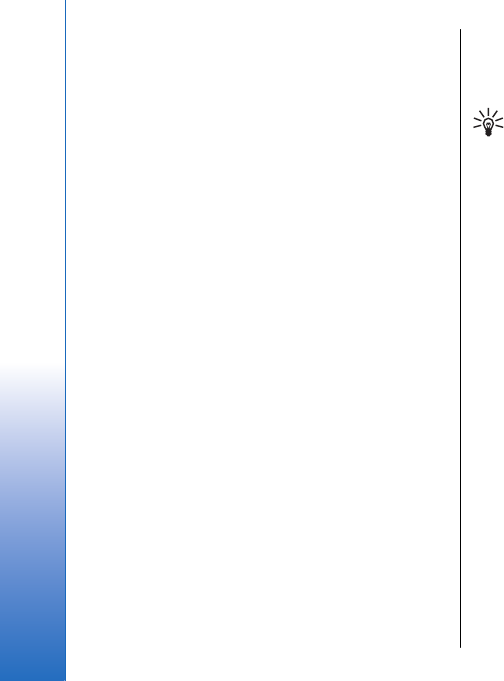
With the SIM access profile, you can access the SIM card
of your device from a compatible car kit device. This
way, you do not need a separate SIM card to access SIM
card data and connect to the GSM network.
To use the SIM access profile, you need the following:
• Compatible car kit device that supports Bluetooth
wireless technology
• Valid SIM card in your device
For more information about car kit devices and
compatibility with your device, see www.nokia.com
and your car kit user guide.
Manage the SIM access profile
1. Select Menu > Connect. > Bluetooth to activate
Bluetooth connectivity in your device.
2. To enable remote SIM access, scroll to Remote SIM
mode, and press the joystick.
3. Activate Bluetooth in the car kit device.
4. Use your car kit device to start a search for
compatible devices. For instructions, see the user
guide of your car kit device.
5. Select your device from the list of compatible
devices.
6. To pair the devices, enter the Bluetooth passcode
shown on the display of the car kit device to your
device.
7. Authorize the car kit device. Select Menu >
Connect. > Bluetooth, and scroll to the Paired
devices page. Scroll to the car kit device, and enter
the Bluetooth passcode. When the device asks to
make the connection automatic, select Yes.
Connections between your device and the car kit
device can be made without separate acceptance or
authorization. If you select No, connection requests
from this device must be accepted separately every
time.
Tip: If you have already accessed the SIM card
from the car kit with the active user profile, the
car kit searches automatically for a device with
the SIM card. If it finds your device, and
automatic authorization is activated, the car
device automatically connects to the GSM
network when you switch on the car ignition.
When you activate the remote SIM access profile, you
can use applications on your device that do not need
network or SIM services.
To end the remote SIM access connection from your
device, select Menu > Connect. > Bluetooth > Remote
SIM mode > Off.
Infrared
Do not point the IR (infrared) beam at anyone's eye or
allow it to interfere with other IR devices. This device is
a Class 1 laser product.
Use infrared to connect two devices and transfer data
between them. With infrared, you can transfer data
such as business cards, calendar notes, and media files
with a compatible device.
Send and receive data
1. Ensure that the infrared ports of the devices face
each other. The positioning of the devices is more
important than angle or distance.
66
Connectivity
Cyan
Cyan
Magenta
Magenta
Yellow
Yellow
Black
Black
file:///C:/USERS/MODEServer/yukitaka/28303739/rm-89_smailer/en/issue_5/rm-89_smailer_en_5.xml Page 66 Dec 26, 2006 11:32:31 AM
Cyan
Cyan
Magenta
Magenta
Yellow
Yellow
Black
Black
file:///C:/USERS/MODEServer/yukitaka/28303739/rm-89_smailer/en/issue_5/rm-89_smailer_en_5.xml Page 66 Dec 26, 2006 11:32:31 AM