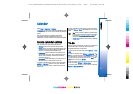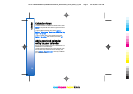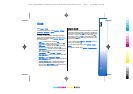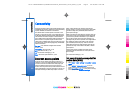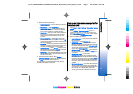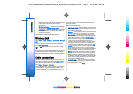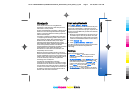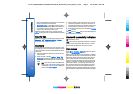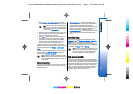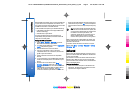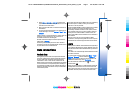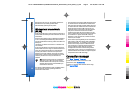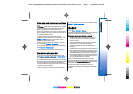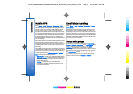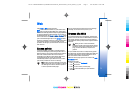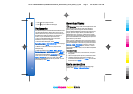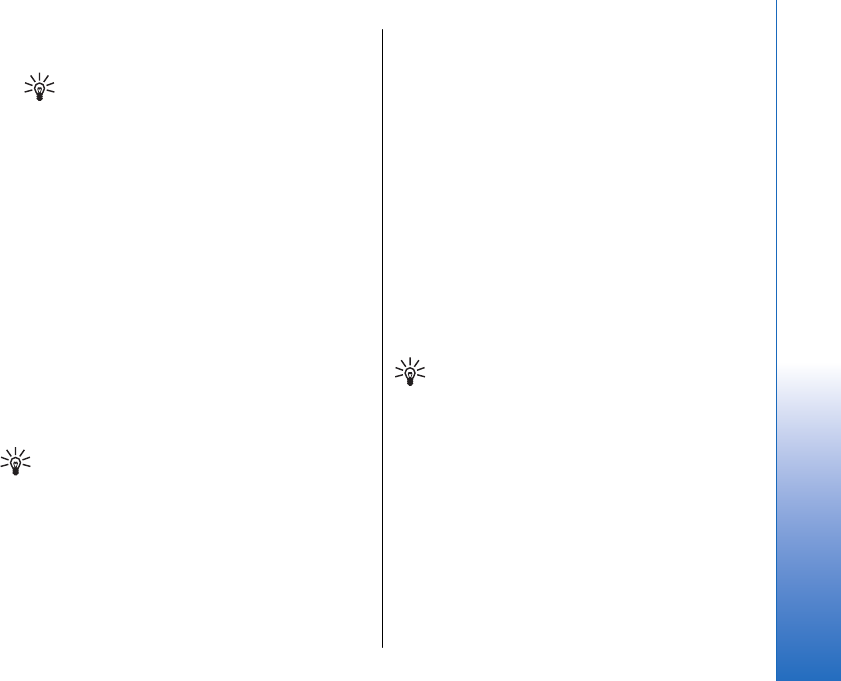
1. Select Options > New paired device. The device
starts to search for Bluetooth devices within range.
Tip: If you have sent data using Bluetooth
before, a list of the previous search results
is displayed. To search for more Bluetooth
devices, select More devices.
2. Select the device with which you want to pair, and
enter the passcode. The same passcode must be
entered to the other device as well.
3. Select Yes to make the connection between your
device and the other device automatic or No to
confirm the connection manually every time a
connection attempt is made. After pairing, the
device is saved to the paired devices page.
To give a nickname to a paired device that is only
displayed in your device, scroll to the device with which
you have paired, and select Options > Assign short
name.
To delete a pairing, select the device whose pairing you
want to delete and Options > Delete. To delete all
pairings, select Options > Delete all.
Tip: If you are currently connected to a device
and cancel the pairing with that device, pairing
is removed immediately, and the connection is
switched off.
Authorize a device
If you trust a paired device, you can allow it to connect
automatically to your device. You can select from the
following options:
• Set as authorised — Connections between your
device and the other device can be made without
your knowledge. No separate acceptance or
authorization is needed. Use this status for your own
devices, such as your compatible headset or PC, or
devices that belong to someone you trust.
• Set as unauthorised — Connection requests from the
other device must be accepted separately every
time.
Receive data
If you want to receive data using Bluetooth, select
Bluetooth > On and My phone's visibility > Shown to
all. When you receive data through Bluetooth
connectivity, a tone sounds, and you are asked if you
want to accept the message. If you accept, the message
is placed in the Inbox folder in Messag.
Tip: You can access the files in the device or on
the memory card using a compatible accessory
that supports the File Transfer Profile Client
service (for example, a laptop computer).
SIM access profile
When the wireless device is in the remote SIM mode,
you can only use a compatible connected enhancement,
such as a car kit, to make or receive calls. Your wireless
device will not make any calls, except to the emergency
numbers programmed into your device, while in this
mode. To make calls from your device, you must first
leave the remote SIM mode. If the device has been
locked, enter the code to unlock it first.
65
Connectivity
Cyan
Cyan
Magenta
Magenta
Yellow
Yellow
Black
Black
file:///C:/USERS/MODEServer/yukitaka/28303739/rm-89_smailer/en/issue_5/rm-89_smailer_en_5.xml Page 65 Dec 26, 2006 11:32:31 AM
Cyan
Cyan
Magenta
Magenta
Yellow
Yellow
Black
Black
file:///C:/USERS/MODEServer/yukitaka/28303739/rm-89_smailer/en/issue_5/rm-89_smailer_en_5.xml Page 65 Dec 26, 2006 11:32:31 AM