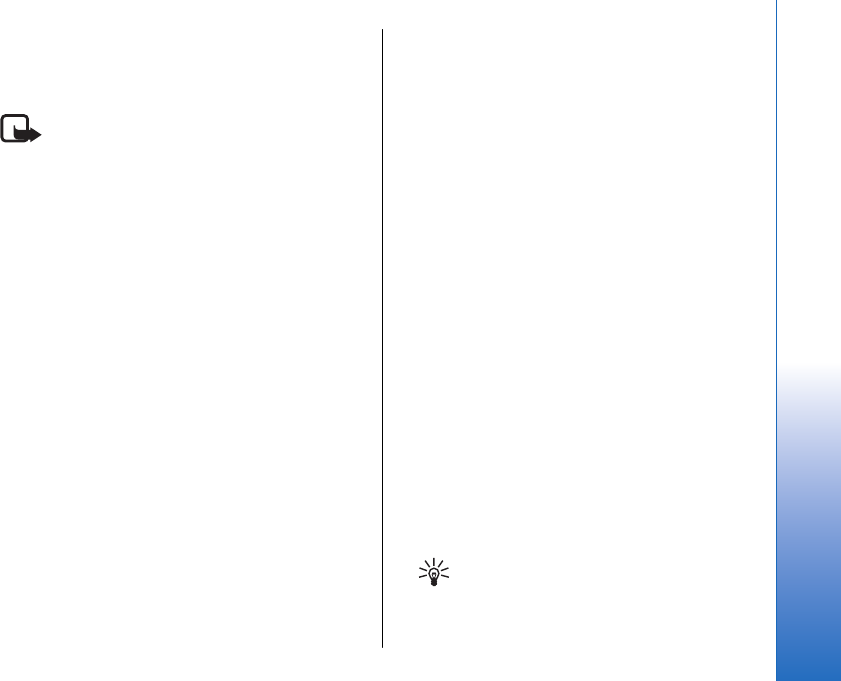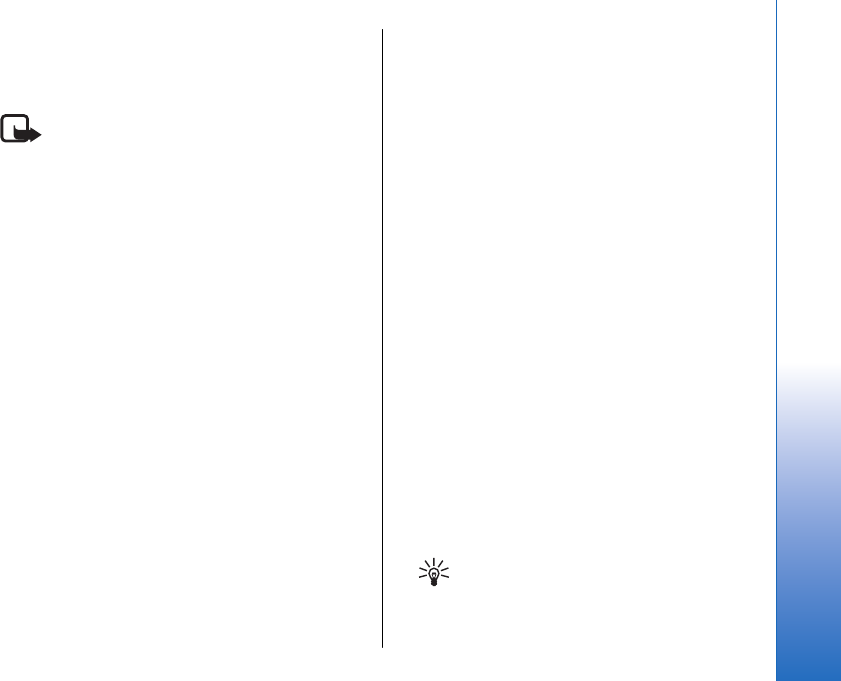
Multimedia messages
A multimedia message (MMS) can contain text and
objects such as images, sound clips, or video clips.
Note: Only devices that have compatible features
can receive and display multimedia messages. The
appearance of a message may vary depending on the
receiving device.
Before you can send or receive multimedia messages
on your device, you must define the multimedia
message settings. Your device may have recognized the
SIM card provider and automatically configured the
multimedia message settings. If not, contact your
service provider. See "Multimedia message
settings," p. 39.
Create and send multimedia
messages
The default setting of the multimedia message service
is generally on.
Select New message > Multimedia message.
Copyright protections may prevent some images, music
(including ringing tones), and other content from being
copied, modified, transferred or forwarded.
1. In the To field, press the joystick to select recipients
from Contacts, or enter the recipients' mobile phone
numbers or e-mail addresses manually.
2. In the Subject field, enter a subject for the message.
To change the fields that are visible, select Options >
Address fields.
3. Enter the text of the message, and select Options >
Insert object to add media objects. You can add
objects such as Image, Sound clip, or Video clip.
The wireless network may limit the size of MMS
messages. If the inserted picture exceeds this limit,
the device may make it smaller so that it can be sent
by MMS.
4. Each slide of your message can contain only one
video or audio clip. To add more slides to your
message, select Options > Insert new > Slide. To
change the order of slides in your message, select
Options > Move.
5. To preview a multimedia message before sending
it, select Options > Preview.
6. Press the joystick to send the multimedia message.
Create presentations
Select New message > Multimedia message.
1. In the To field, press the joystick to select recipients
from Contacts, or enter the recipients' mobile phone
numbers or e-mail addresses manually.
2. Select Options > Create presentation and a
presentation template.
Tip: A template may define which media
objects you can include in the presentation,
where they appear, and which effects are
displayed between images and slides.
37
Messages
Cyan
Magenta
Yellow
Black
file:///C:/USERS/MODEServer/yukitaka/28303739/rm-89_smailer/en/issue_5/rm-89_smailer_en_5.xml Page 37 Dec 26, 2006 11:32:31 AM
Cyan
Magenta
Yellow
Black
file:///C:/USERS/MODEServer/yukitaka/28303739/rm-89_smailer/en/issue_5/rm-89_smailer_en_5.xml Page 37 Dec 26, 2006 11:32:31 AM