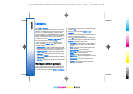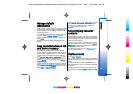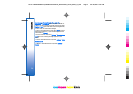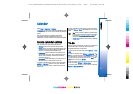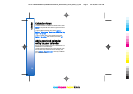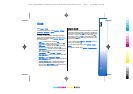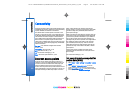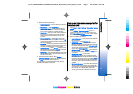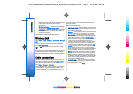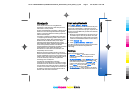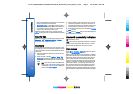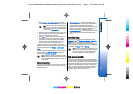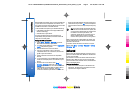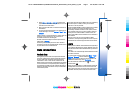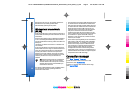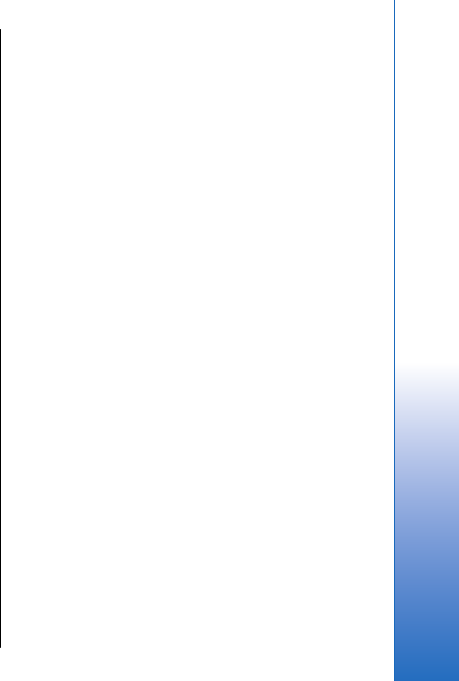
3. Define the following settings.
• Connection name — Enter a descriptive name for
the connection.
• Data bearer — Select Packet data.
• Access point name — Enter the name for the
access point. The name is usually provided by
your service provider or network operator.
• User name — Enter your user name if required
by the service provider. User names are often
case-sensitive and provided by your service
provider.
• Prompt password — Select Yes to enter your
password each time you log into a server or No
to save the password in your device memory and
automate the login.
• Password — Enter your password if required by
the service provider. The password is often case-
sensitive provided by the service provider.
• Authentication — Select Secure to always send
your password encrypted or Normal to send your
password encrypted when possible.
• Homepage — Enter the Web address of the page
you want to display as a home page when you
use this access point.
4. After defining the settings, select Options >
Advanced settings to define the advanced settings
or Back to save the settings and exit.
For information on the advanced settings, see the
extended user guide on the Web.
Set up an Internet access point for
wireless LAN
1. Select Menu > Tools > Settings > Connection > Access
points.
2. Select Options > New access point. To use an
existing access point as a basis for the new one,
select Use existing settings. To start with an empty
access point, select Use default settings.
3. Define the following settings.
• Connection name — Enter a descriptive name for
the connection.
• Data bearer — Select Wireless LAN.
• WLAN netw. name — To enter the service set
identifier (SSID), that is, the name that identifies
the specific wireless LAN, select Enter manually.
To select the network from the wireless LANs in
range, select Search for netw..
• Network status — Select Hidden if the network
you are connecting to is hidden, or Public if it is
not hidden.
• WLAN netw. mode — If you select
Infrastructure, devices can communicate with
each other and with wired LAN devices through
a wireless LAN access point. If you select Ad-hoc,
devices can send and receive data directly with
each other, and no wireless LAN access point is
needed.
• WLAN security mode — You must select the same
security mode that is used in the wireless LAN
access point. If you select WEP (wired equivalent
privacy), 802.1x, or WPA2 (Wi-Fi protected
access), you must also configure the relevant
61
Connectivity
Cyan
Cyan
Magenta
Magenta
Yellow
Yellow
Black
Black
file:///C:/USERS/MODEServer/yukitaka/28303739/rm-89_smailer/en/issue_5/rm-89_smailer_en_5.xml Page 61 Dec 26, 2006 11:32:31 AM
Cyan
Cyan
Magenta
Magenta
Yellow
Yellow
Black
Black
file:///C:/USERS/MODEServer/yukitaka/28303739/rm-89_smailer/en/issue_5/rm-89_smailer_en_5.xml Page 61 Dec 26, 2006 11:32:31 AM