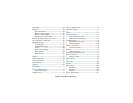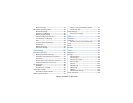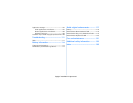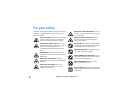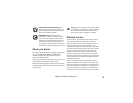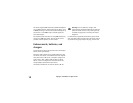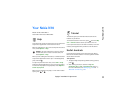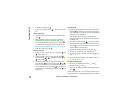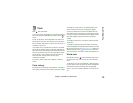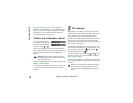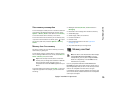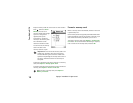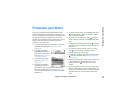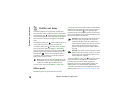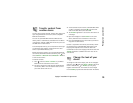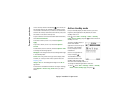Copyright
©
2005 Nokia. All rights reserved.
Your Nokia N70
13
Clock
Press , and select Clock.
To set a new alarm, select Options > Set alarm. Enter the
alarm time, and select OK. When the alarm is active, is
shown.
To turn off the alarm, select Stop. When the alarm tone
sounds, press any key, or select Snooze to stop the alarm
for five minutes, after which it resumes. You can do this a
maximum of five times.
If the alarm time is reached while the device is switched
off, the device switches itself on and starts sounding the
alarm tone. If you select Stop, the device asks whether you
want to activate the device for calls. Select No to switch
off the device or Yes to make and receive calls. Do not
select Yes when wireless phone use may cause
interference or danger.
To cancel an alarm, select Clock > Options > Remove
alarm.
Clock settings
To change the clock settings, select Options > Settings in
the clock. To change the time or date, select Time or Date.
To change the clock shown in the standby mode, scroll
down, and select Clock type > Analogue or Digital.
To allow the mobile phone network to update the time,
date, and time zone information to your device (network
service), scroll down, and select Auto time update. For the
Auto time update setting to take effect, the device
restarts.
To change the alarm tone, scroll down, and select Clock
alarm tone.
To change the daylight-saving time status, scroll down,
and select Daylight-saving. Select On to add 1 hour to the
My current city time. See ’World clock’, p. 13. When the
daylight-saving is active, is shown in the clock main
view. This setting is not shown if Auto time update is on.
World clock
Open Clock, and press to open the world clock view. In
the world clock view, you can view the time in different
cities.
To add cities to the list, select Options > Add city. Enter
the first letters of the city name. The search field appears
automatically, and the matching cities are displayed.
Select a city. You can add a maximum of 15 cities to the
list.