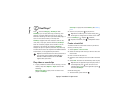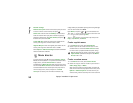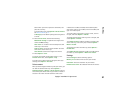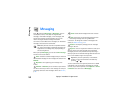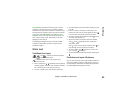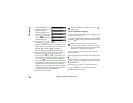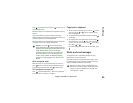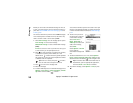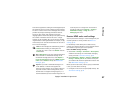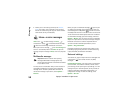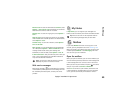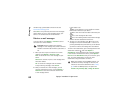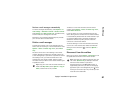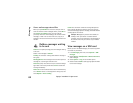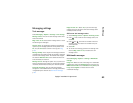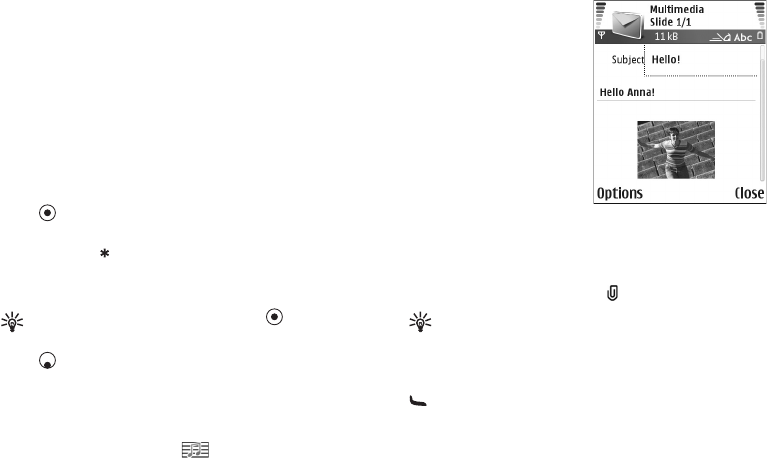
Copyright
©
2005 Nokia. All rights reserved.
Messaging
56
Before you can create a multimedia message or write an
e-mail, you must have the correct connection settings in
place. See ’Receive MMS and e-mail settings’, p. 57 and
’E-mail’, p. 64.
The wireless network may limit the size of MMS messages.
If the inserted picture exceeds this limit, the device may
make it smaller so that it can be sent by MMS.
1 Select New message. A list of message options opens.
Text message—to send a text message.
Multimedia message—to send a multimedia message
(MMS).
E-mail—to send an e-mail. If you have not set up your
e-mail account, you are prompted to do so.
2 Press to select recipients or groups from contacts,
or enter the recipient’s phone number or e-mail
address. Press to add a semicolon (;) that separates
the recipients. You can also copy and paste the number
or address from the clipboard.
Tip! Scroll to a contact, and press to mark it.
You can mark several recipients at a time.
3 Press to move to the message field.
4 Write the message.
5 To add a media object to a multimedia message, select
Options > Insert object > Image, Sound clip, or Video
clip. When sound is added, is shown.
You cannot send video clips that are saved in the .mp4
format in a multimedia message. To change the format
in which recorded videos are saved, see ’Video settings’,
p. 42.
6 To take a new picture or
record sound or video for
a multimedia message,
select Insert new >
Image, Sound clip, or
Video clip. To insert a new
slide to the message,
select Slide.
Select Options > Preview
to see what the
multimedia message looks
like.
7 To add an attachment to an e-mail, select Options >
Insert > Image, Sound clip, Video clip, or Note. E-mail
attachments are indicated by in the navigation bar.
Tip! To send files other than sounds and notes as
attachments, open the appropriate application,
and select Send > Via e-mail, if available.
8 To send the message, select Options > Send, or press
.