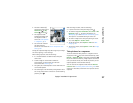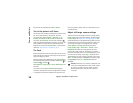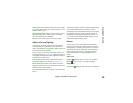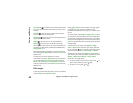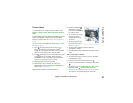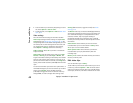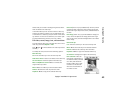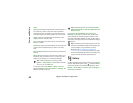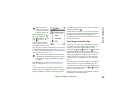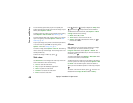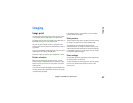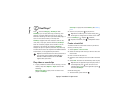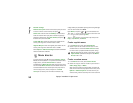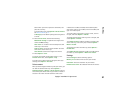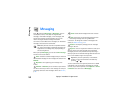Copyright
©
2005 Nokia. All rights reserved.
Camera and Gallery
45
Tip! To switch from
Gallery to the camera,
select Camera from the
Images & video folder.
Select Images & video ,
Tracks , Sound clips ,
Links , or All files , and
press to open it.
You can browse and open
folders; and mark, copy, and
move items to folders. Sound
clips, video clips, .ram files, and streaming links are opened
and played in the RealPlayer application. See ’RealPlayer™’,
p. 48. You can also create albums; and mark, copy, and add
items to albums. See ’Albums’, p. 46.
Tip! You can transfer images from your device to a
compatible PC with Nokia Phone Browser available
in Nokia PC Suite. See the CD-ROM supplied with
your device.
Press to open a file. Videos, music, and sound clips
open in RealPlayer. See ’View images and video clips’,
p. 45.
To copy or move files to the memory card or to device
memory, select a file and Options > Organise > Copy to
memory card/Move to memory card or Copy to phone
mem./Move to phone mem.. Files stored on the memory
card are indicated with .
To download files into Gallery in one of the main folders
using the browser, select Graphic downls.(), or Video
downlds., Track downlds., or Sound downlds.. The
browser opens, and you can select a bookmark from which
the site can download.
View images and video clips
Pictures taken and video clips recorded with the camera
are stored in the Images & video folder in Gallery. The
quality of a video clip is indicated with one of the
following icons: (High), (Normal), and (Sharing).
Images and video clips can also be sent to you in a
multimedia message, as an e-mail attachment, or through
a Bluetooth connection. To be able to view a received
image or video clip in the gallery or in the media player,
you must save it in the device memory or on a memory
card.
Open the Images & video folder in Gallery. The images and
video clip files are in a loop, and ordered by date. The
number of files can be seen on the display. To browse the
files, scroll left or right. Press and hold or to browse
the files in a continuous loop.
To edit an image or a video clip, select Options > Edit. An
image editor or a video editor opens.