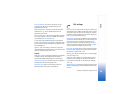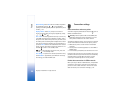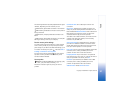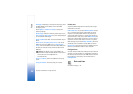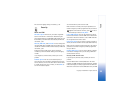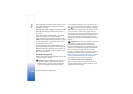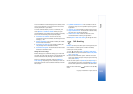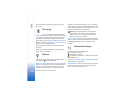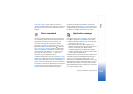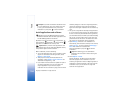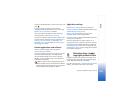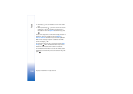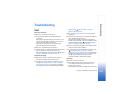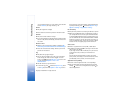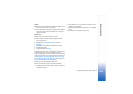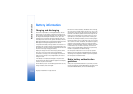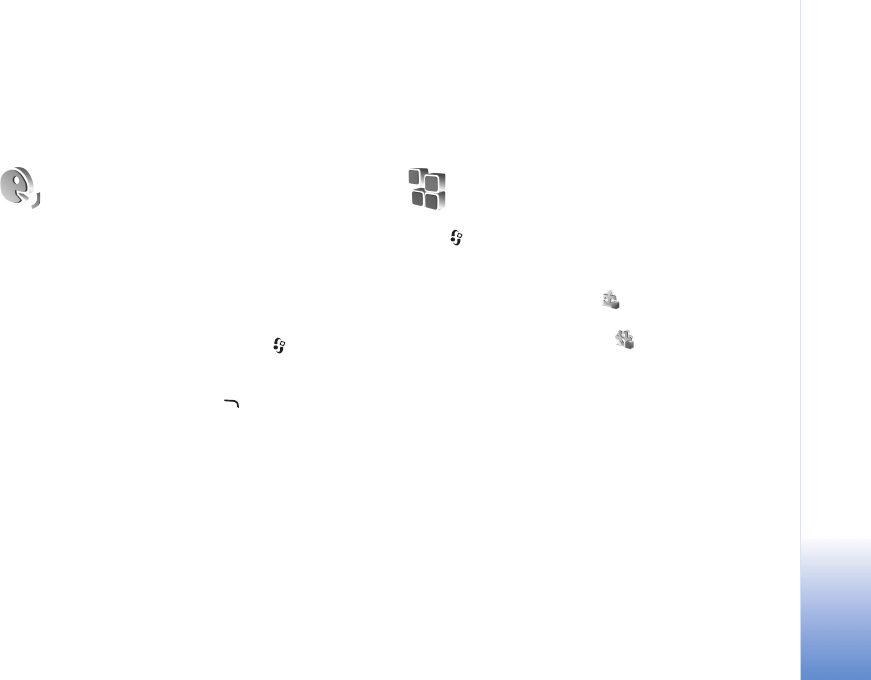
Tools
103
Copyright © 2006 Nokia. All rights reserved.
Automatic answer—to set the device to answer an
incoming call automatically after 5 seconds. If the ringing
type is set to Beep once or Silent, automatic answer is
disabled.
Voice commands
You can use voice commands to control your device. For
more information about the enhanced voice commands
supported by your device, see ‘Voice dialing’, p. 23.
To activate enhanced voice commands for starting
applications or profiles, you must open the Voice com.
application and its Profiles folder. Press , and select
Tools > Voice com. > Profiles; the device creates voice
tags for the applications and profiles. To use enhanced
voice commands, press and hold and say a voice
command. The voice command is the name of the
application or profile displayed in the list.
To add more applications to the list, select Options > New
application. To add a second voice command that can be
used to start the application, scroll to it, select Options >
Change command, and enter the new voice command as
text. Avoid very short names, abbreviations, and acronyms.
To change voice command settings, select Options >
Settings. To switch off the synthesizer that plays
recognised voice tags and commands in the selected
device language, select Synthesiser > Off. To reset voice
recognition learning, for example, when the main user of
the device has changed, select Remove my adapts.
Application manager
Press , and select Tools > Manager. You can install
two types of applications and software to your device:
• J2ME™ applications based on Java™ technology with
the extension .jad or .jar ( ).
• Other applications and software suitable for the
Symbian operating system ( ). The installation files
have the .sis extension. Only install software
specifically designed for your Nokia N72. Software
providers will often refer to the official model number
of this product: the Nokia N72-5.
Installation files may be transferred to your device from a
compatible computer, downloaded during browsing, or
sent to you in a multimedia message, as an e-mail
attachment, or using Bluetooth connectivity. You can use
Nokia Application Installer in Nokia PC Suite to install an
application to your device or a memory card. If you use
Microsoft Windows Explorer to transfer a file, save the file
to a memory card (local disk).