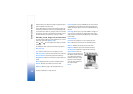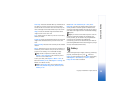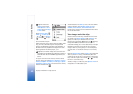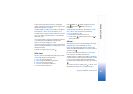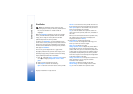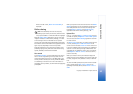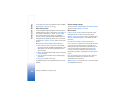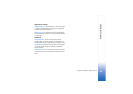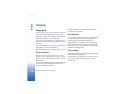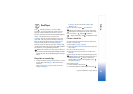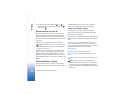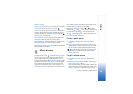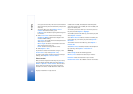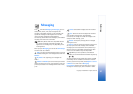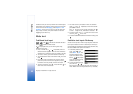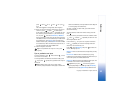Imaging
46
Copyright © 2006 Nokia. All rights reserved.
Imaging
Image print
To print images with Image print, select the print option
in the gallery, camera, image editor, or image viewer.
Use Image print to print your images using a data cable,
Bluetooth connectivity, or your memory card.
You can only print images that are in .jpeg format. The
pictures taken with the camera are automatically saved in
.jpg format.
To print to a PictBridge-compliant printer, select the print
option before you connect the USB cable.
Select the image you want to print and Options > Print.
Printer selection
When you use Image print for the first time, a list of
available printers is displayed after you select the image.
Select a printer you want to use. The printer is set as the
default printer.
If you have connected a PictBridge-compliant USB printer
using the CA-53 cable supplied with the device, the
printer is automatically displayed.
If the default printer is not available, a list of available
printing devices is displayed.
Print preview
The print preview view opens only when you start printing
an image in the gallery or the active standby mode.
The images that you selected are displayed using
predefined layouts. To change the layout, scroll left and
right through the available layouts for the selected printer.
If the images do not fit on a single page, scroll up or down
to display the additional pages.
Print settings
The available options vary, depending on the capabilities of
the printing device you selected.
To select the paper size, select Paper size, the size of paper
from the list, and OK. Select Cancel to return to the
previous view.