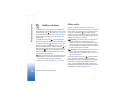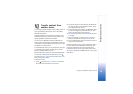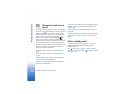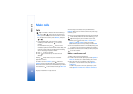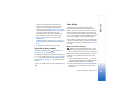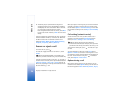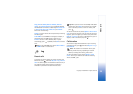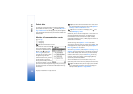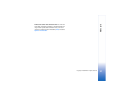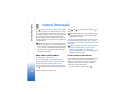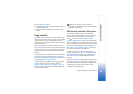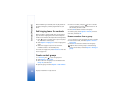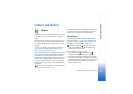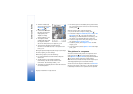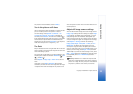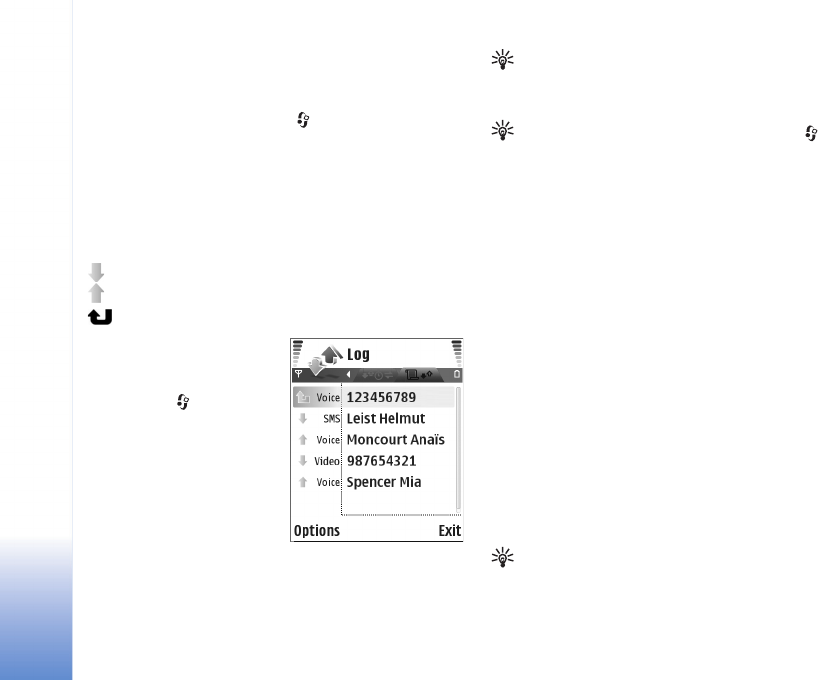
Make calls
26
Copyright © 2006 Nokia. All rights reserved.
Packet data
To check the amount of data sent and received during
packet data connections, press , and select My own >
Log > Packet data. For example, you may be charged for
your packet data connections by the amount of data sent
and received.
Monitor all communication events
Icons in Log:
Incoming
Outgoing
Missed communication events
To monitor all voice and video
calls, text messages, or data
connections registered by the
device, press , select My
own > Log, and press the
scroll key to the right to open
the general log. For each
communication event, you can
see the sender or recipient
name, phone number, name of
the service provider, or access
point. You can filter the general log to view just one type
of event and create new contact cards based on the log
information.
Tip! If you want to see the duration of a voice call on
the main display during an active call, select Options >
Settings > Show call duration > Yes.
Tip! To view a list of sent messages, press , and
select Messaging > Sent.
Subevents, such as a text message sent in more than one
part and packet data connections, are logged as one
communication event. Connections to your mailbox,
multimedia messaging center, or Web pages are shown as
packet data connections.
To filter the log, select Options > Filter and a filter.
To erase the contents of the log, recent calls register, and
messaging delivery reports permanently, select Options >
Clear log. Select Yes to confirm.
To set the Log duration, select Options > Settings > Log
duration. The log events remain in the device memory for
a set number of days after which they are automatically
erased to free memory. If you select No log, all the log
contents, recent calls register, and messaging delivery
reports are permanently deleted.
To view the details of a communication event, in the
general log view scroll to an event, and press the scroll key.
Tip! In the details view you can copy a phone number
to the clipboard, and paste it to a text message, for
example. Select Options > Copy Number.