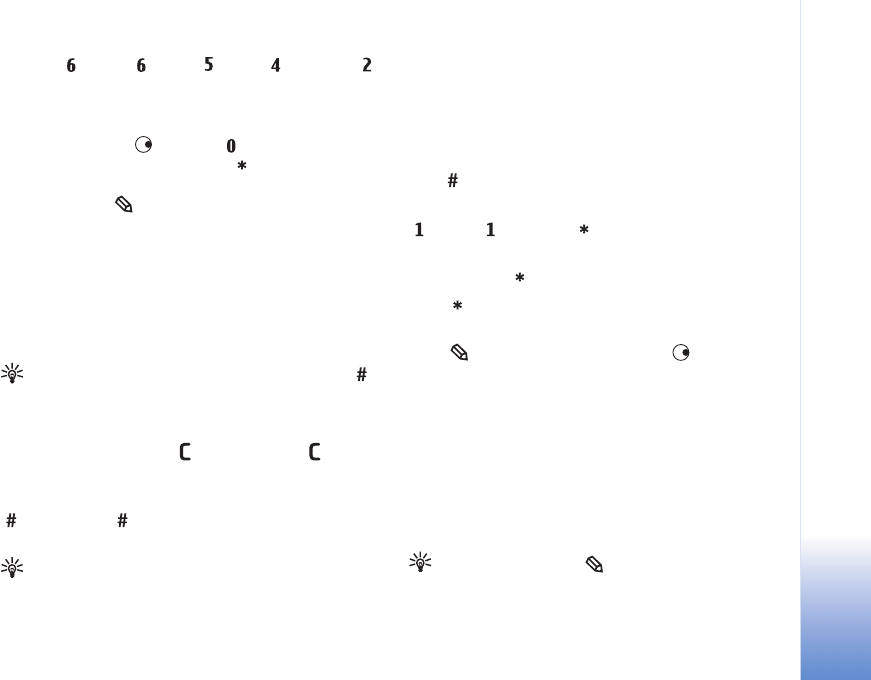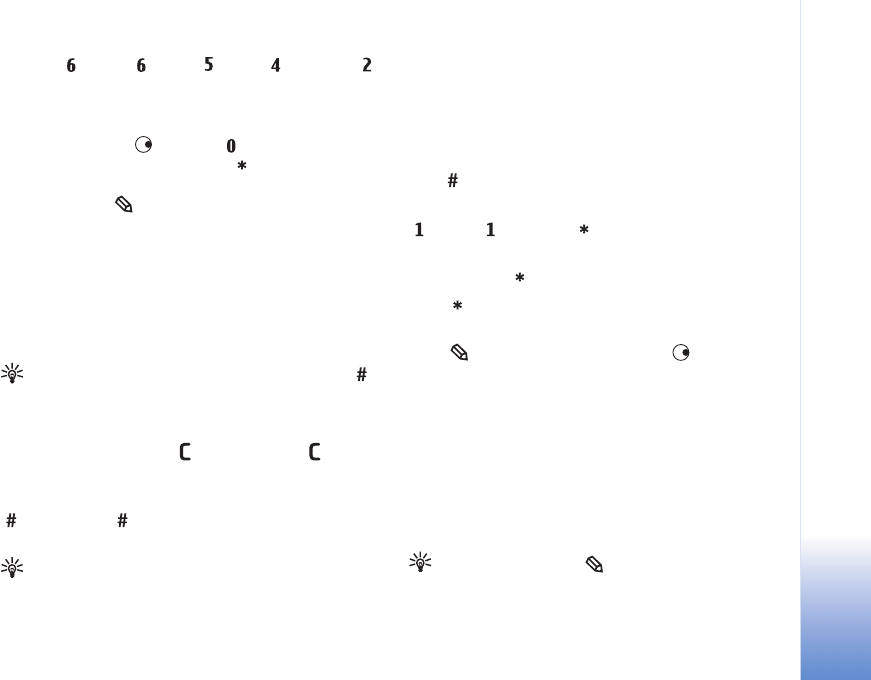
Messaging
53
Copyright © 2006 Nokia. All rights reserved.
press for N, for o, for k, for i, and
for a.
The word suggestion changes after each keypress.
3 When you finish writing the word and it is correct, to
confirm it, press , or press to add a space.
If the word is not correct, press repeatedly to view
the matching words the dictionary has found one by
one, or press , and select Dictionary > Matches.
If the ? character is shown after the word, the word you
intended to write is not in the dictionary. To add a word
to the dictionary, select Spell, enter the word using
traditional text input, and select OK. The word is added
to the dictionary. When the dictionary becomes full, a
new word replaces the oldest added word.
4 Start writing the next word.
Tip! To set predictive text input on or off, press
twice quickly.
Tips on predictive text input
To erase a character, press . Press and hold to clear
more than one character.
To change between the different character modes, press
. If you press quickly twice, predictive text input is
turned off.
Tip! Predictive text input tries to guess which
commonly used punctuation mark (.,?!‘) is needed. The
order and availability of the punctuation marks depend
on the language of the dictionary.
To insert a number in letter mode, press and hold the
desired number key.
To switch between letter and number mode, press and
hold .
The most common punctuation marks are available under
. Press and then repeatedly to search for the
desired punctuation mark.
Press and hold to open a list of special characters.
Press repeatedly to view the matching words the
dictionary has found one by one.
Press , select Dictionary, and press to select one
of the following options:
Matches—View a list of words that correspond to your key
presses.
Insert word—Add a word to the dictionary by using
traditional text input. When the dictionary becomes full, a
new word replaces the oldest added word.
Edit word—Edit the word using traditional text input. This
is available if the word is active (underlined).
Tip! When you press , the following options
appear (depending on the editing mode): Dictionary
(predictive text input), Alpha mode (traditional text