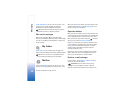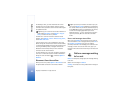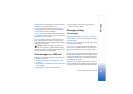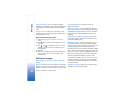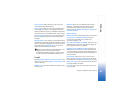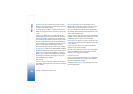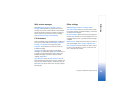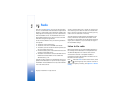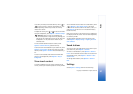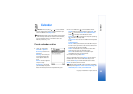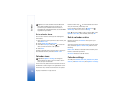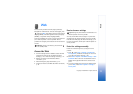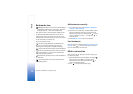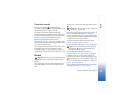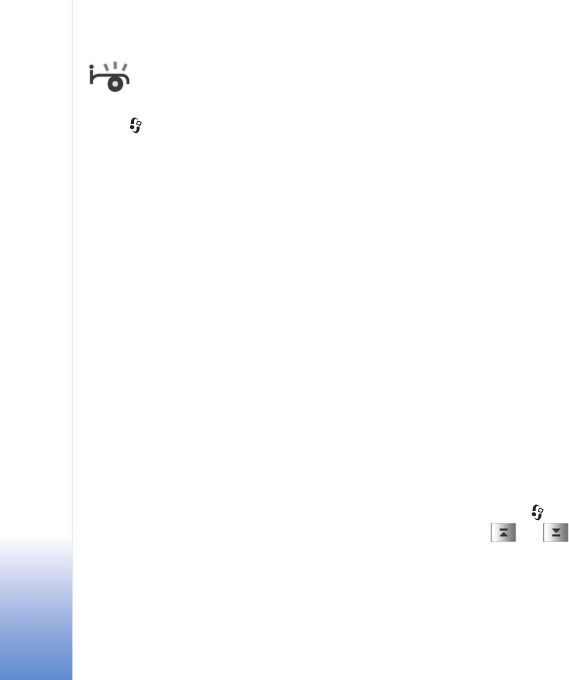
Radio
66
Copyright © 2006 Nokia. All rights reserved.
Radio
Press , and select Radio. You can use the application
as a traditional FM radio with automatic tuning and saved
stations, or with parallel visual information related to the
radio program on the display, if you tune to stations that
offer Visual Radio service. The Visual Radio service uses
packet data (network service). You can listen to the FM
radio while using other applications.
To use the Visual Radio service, the following conditions
are required:
• The device must be switched on.
• The device must have a valid SIM card inserted.
• The station you listen to and the network operator you
use must support this service.
• An Internet access point must be defined to access the
operator’s Visual Radio server.
• The station must have the correct Visual Radio service
ID defined and Visual Radio service enabled. See
‘Saved stations’, p. 67.
If you do not have access to the Visual Radio service, the
operators and radio stations in your area may not support
Visual Radio. The Visual Radio service may not be available
in all areas and countries.
You can normally make a call or answer an incoming call
while listening to the radio. The radio is turned off when
there is an active call. When the call is finished, you may
need to turn the radio back on manually.
The radio selects the used frequency band based on the
country information received from the network. If this
information is not available, you may be asked to select the
region you are located in, or you can select the region in
the Visual Radio settings.
Listen to the radio
Note that the quality of the radio broadcast depends on
the coverage of the radio station in that particular area.
The FM radio depends on an antenna other than the
wireless device antenna. A compatible headset or
enhancement needs to be attached to the device for the
FM radio to function properly.
Press , and select Radio. To start a station search, select
or . Searching stops when a station is found. To
change the frequency manually, select Options > Manual
tuning.