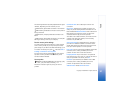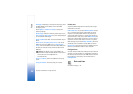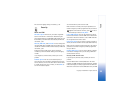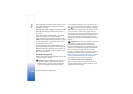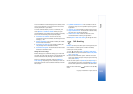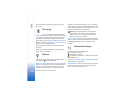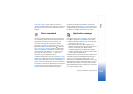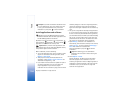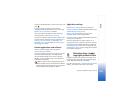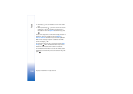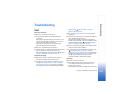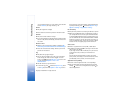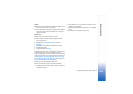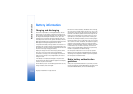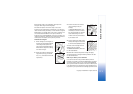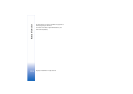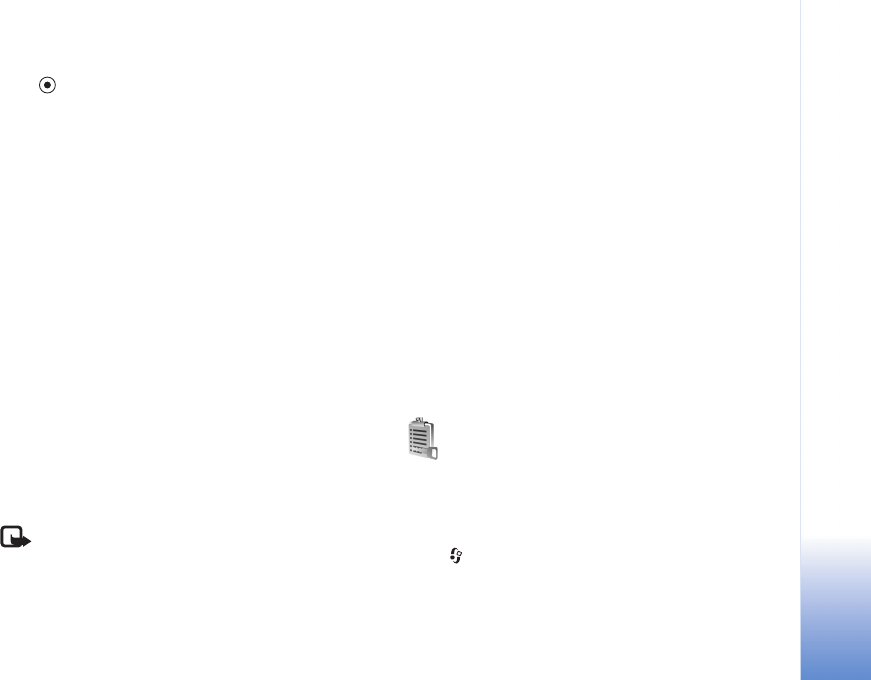
Tools
105
Copyright © 2006 Nokia. All rights reserved.
To start an installed application, locate it in the menu, and
press .
To start a network connection and to view extra
information about the application, scroll to it, and select
Options > Go to web address, if available.
To see what software packages have been installed or
removed and when, select Options > View log.
To send your installation log to a help desk so that they can
see what has been installed or removed, select Options >
Send log > Via text message, Via multimedia, Via
Bluetooth, or Via e-mail (available only if the correct e-
mail settings are in place).
Remove applications and software
Scroll to a software package, and select Options >
Remove. Select Yes to confirm.
If you remove software, you can only reinstall it if you have
the original software package or a full backup of the
removed software package. If you remove a software
package, you may no longer be able to open documents
created with that software.
Note: If another software package depends on the
software package that you removed, the other software
package may stop working. Refer to the documentation
of the installed software package for details.
Application settings
Select Options > Settings and from the following:
Software installation—Select if Symbian software can be
installed: On, Signed only, or Off.
Online certif. check—Select to check the online
certificates before installing an application.
Default web address—Set the default address used when
checking online certificates.
Some Java applications may require a phone call, a
message to be sent, or a network connection to a specific
access point for downloading extra data or components.
In the Manager main view, scroll to an application, and
select Options > Suite settings to change settings related
to that specific application.
Activation keys—handle
copyright-protected files
Copyright protections may prevent some images, music
(including ringing tones), and other content from being
copied, modified, transferred, or forwarded.
Press , and select Tools > Activation keys to view the
digital rights activation keys stored in your device: