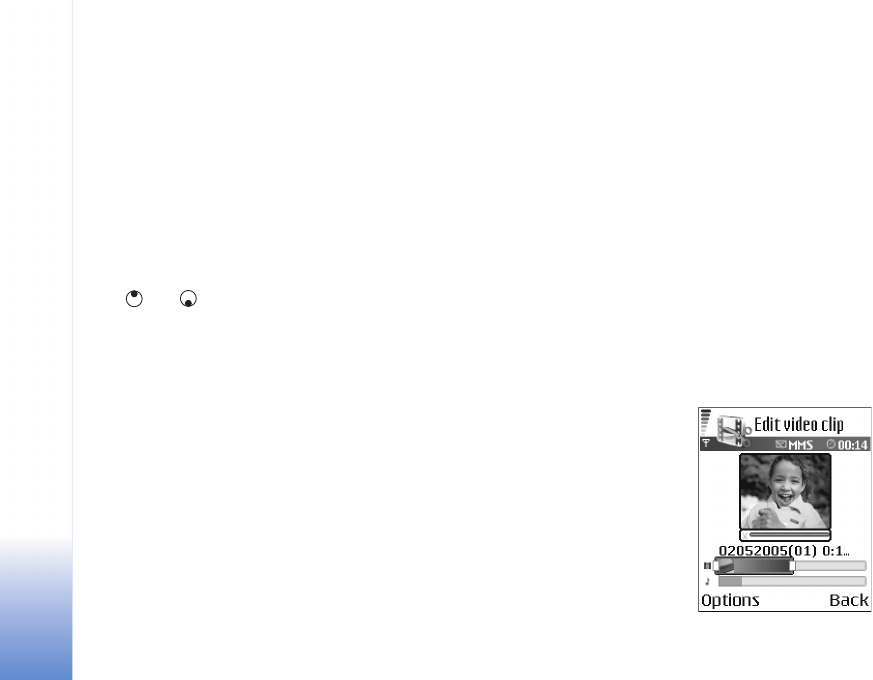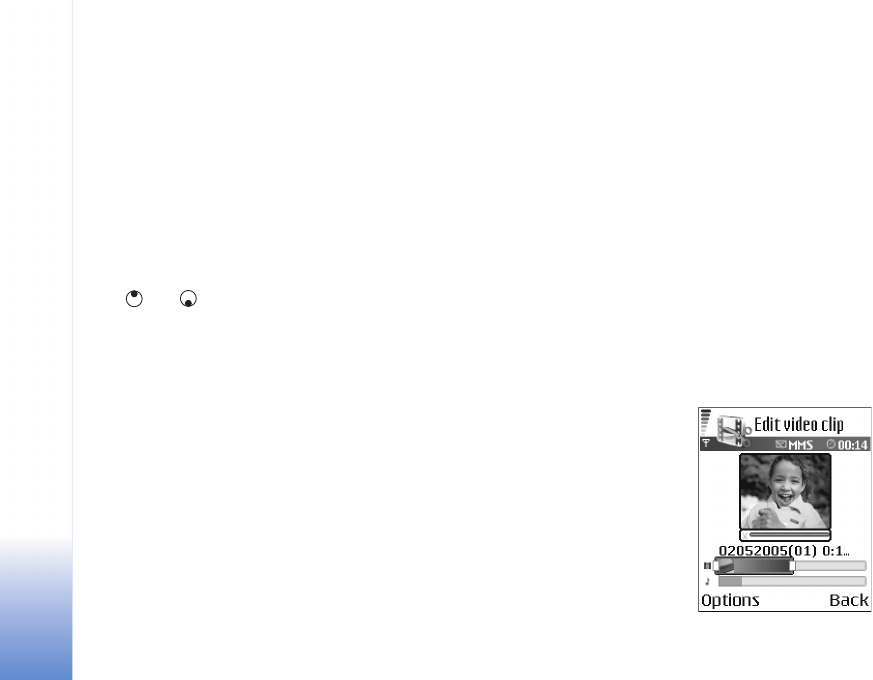
Camera and Gallery
38
Copyright © 2006 Nokia. All rights reserved.
effects that you can add in the beginning and end of the
video or between the video clips.
In the video editor you can see two timelines: video clip
timeline and sound clip timeline. If you add images, text,
or transitions to a video clip, they are shown on the video
clip timeline. To move on the timelines, scroll left or right.
To switch between the timelines, scroll up or down.
Edit video, sound, image, text, and transitions
To create custom video clips, mark and select one or more
video clips, and select Options > Edit.
Press and to move between the video clip and the
sound clip.
To modify the video, select from the following options:
Edit video clip:
Cut—Trims the video clip in the cut video clip view.
Add colour effect—Inserts a color effect on the video clip.
Use slow motion—Slows the speed of the video clip.
Mute/Unmute—Mutes or unmutes the original video clip
sound.
Move—Moves the video clip to the selected location.
Remove—Removes the video clip from the video.
Duplicate—Makes a copy of the selected video clip.
Edit text (shown only if you added text)—To move, remove
or duplicate text; change the color and style of the text;
define how long it stays on the screen; and add effects to
the text.
Edit image (shown only if you have added an image)—To
move, remove or duplicate an image; define how long it
stays on the screen; and set a background or a color effect
to the image.
Edit sound clip:
Cut—Trims the sound clip in the cut sound clip view.
Move—Moves the sound clip to the selected location.
Remove—Removes the sound clip from the video.
Duplicate—Makes a copy of the selected sound clip.
Set duration—Changes the length of the sound clip.
Edit transition—There are
three types of transitions: at
the start of a video, at the end
of a video, and transitions
between video clips. A start
transition can be selected
when the first transition of
the video is active.
Insert: