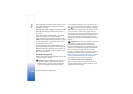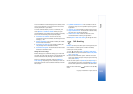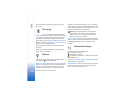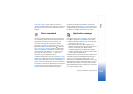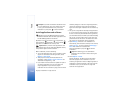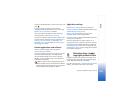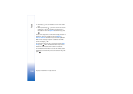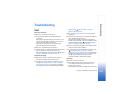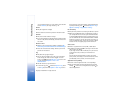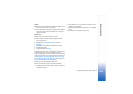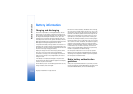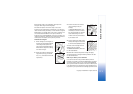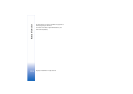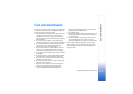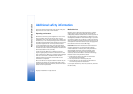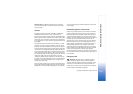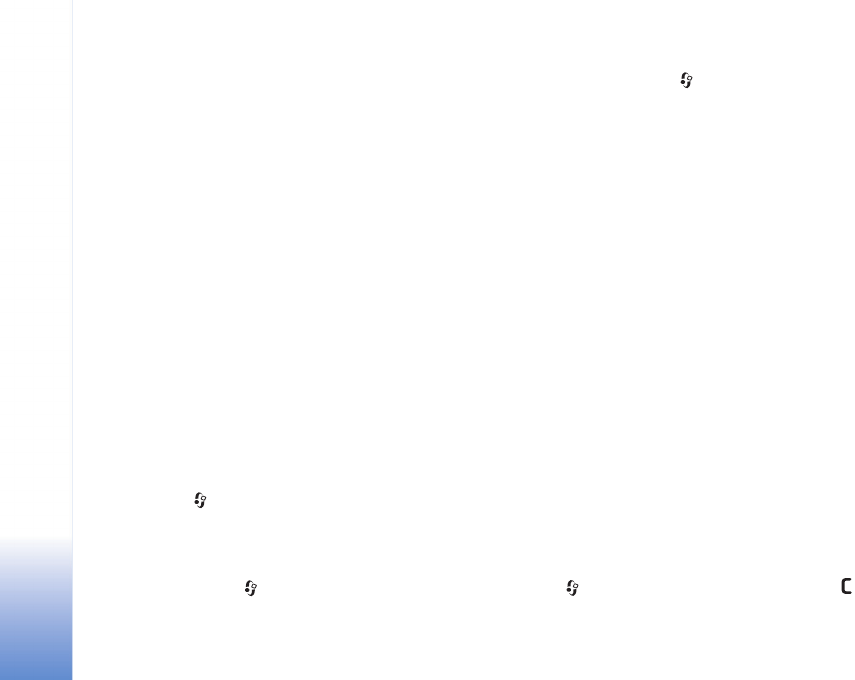
Troubleshooting
108
Copyright © 2006 Nokia. All rights reserved.
in the contacts directory. To copy contacts from the SIM
card to Contacts, see ‘Copy contacts’, p. 29.
Camera
Q: Why do images look smudgy?
A: Ensure that the camera lens protection window is clean.
Calendar
Q: Why are the week numbers missing?
A: If you have changed the calendar settings so that the week
starts on a day other than Monday, the week numbers are
not shown.
Browser services
Q: What do I do if the following message is displayed: No
valid access point defined. Define one in Web settings.?
A: Insert the correct browser settings. Contact your service
provider for instructions.
Log
Q: Why does the log appear empty?
A: You may have activated a filter, and no communication
events fitting that filter have been logged. To see all
events, press , and select My own > Log. Scroll to the
Log tab, and select Options > Filter > All
communication.
Q: How do I delete my log information?
A: To clear the log, press , and select My own > Log. Scroll
to the Log tab, and select Options > Clear log. To erase
the log contents, recent calls register, and message delivery
reports permanently, press , and select My own > Log >
Options > Settings > Log duration > No log.
PC connectivity
Q: Why do I have problems in connecting the device to my PC?
A: Make sure that Nokia PC Suite is installed and running on
your compatible PC. See the user guide for Nokia PC Suite
on the CD-ROM. If Nokia PC Suite is installed and running,
you can use Nokia Get connected wizard available in Nokia
PC Suite to connect to your PC. For further information on
how to use Nokia PC Suite, see the help function on Nokia
PC Suite or visit the support pages at www.nokia.com.
Access codes
Q: What is my password for the lock, PIN, or PUK codes?
A: The default lock code is 12345. If you forget or lose the lock
code, contact your dealer.
If you forget or lose a PIN or PUK code, or if you have not
received such a code, contact your network service
provider.
For information about passwords, contact your access
point provider, for example, a commercial Internet service
provider (ISP), service provider, or network operator.
Application not responding
Q: How do I close an application that is not responding?
A: Open the application switching window by pressing and
holding . Then scroll to the application, and press to
close the application.