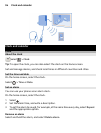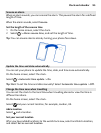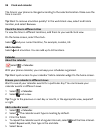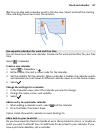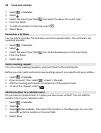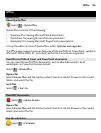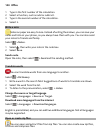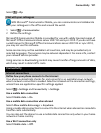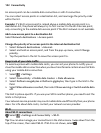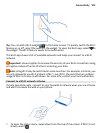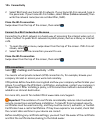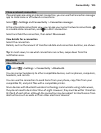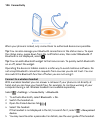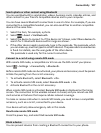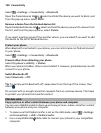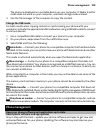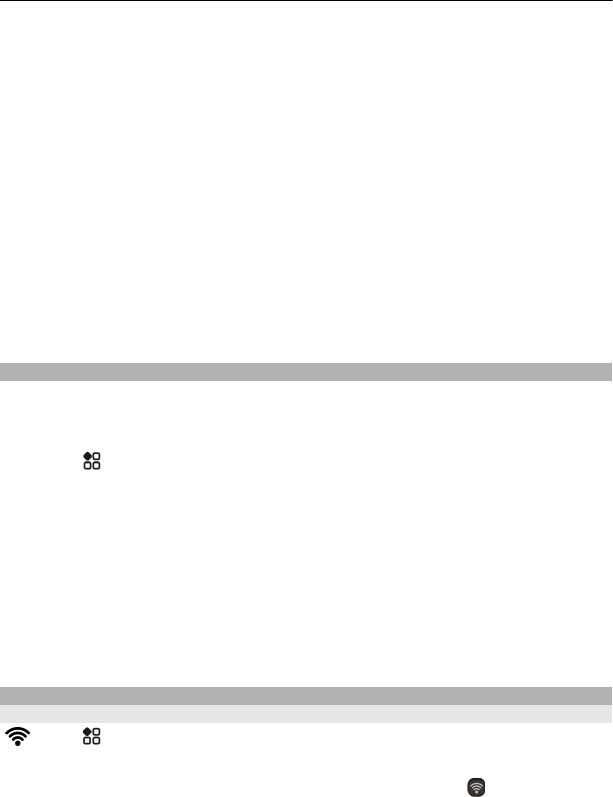
An access point can be a mobile data connection or a Wi-Fi connection.
You can collect access points in a destination list, and rearrange the priority order
within the list.
Example: If a Wi-Fi access point is ranked above a mobile data access point in a
destination list, the phone will always try to first connect to the Wi-Fi access point,
only connecting to the mobile data access point if the Wi-Fi network is not available.
Add a new access point to a destination list
Select Network destinations > Access point.
Change the priority of an access point in the internet destination list
1Select Network destinations > Internet.
2 Select and hold an access point, and from the pop-up menu, select Change
priority.
3 Tap the position in the list to move the access point to.
Keep track of your data traffic
To avoid surprises with mobile data costs, you can set your phone to notify you or
close the mobile data connection when you have transferred a certain amount of data
using your mobile data connection.
1Select
> Settings.
2Select Connectivity > Mobile data tracker > Data allowance.
3Select Define in megabytes or Define in gigabytes, then type in the limit in the
field.
4Select When allowance reached, then select Show warning or Switch mobile data
off.
The limit is phone-specific. If you use your SIM in another phone, you need to set the
limits in that phone.
Your network service provider may count mobile data use differently than your phone
does. For info about data costs, contact your network service provider.
Wi-Fi
About Wi-Fi connections
Select > Settings and Connectivity > Wi-Fi.
Tip: You can also manage your connections in the status menu. Swipe down from the
top of the screen, then select Wi-Fi. If Wi-Fi is not shown, select
.
102 Connectivity