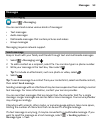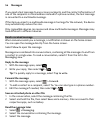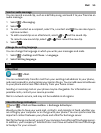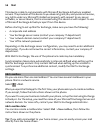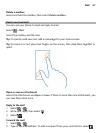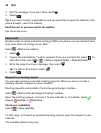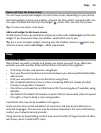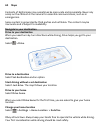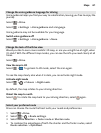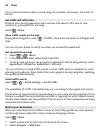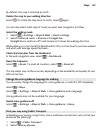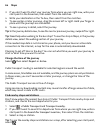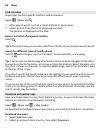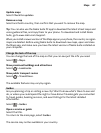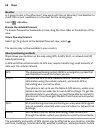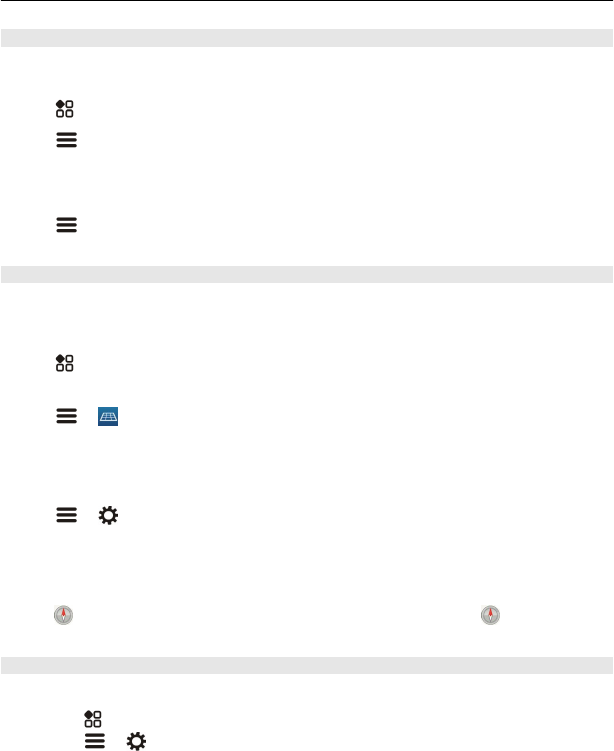
Change the voice guidance language for driving
Voice guidance helps you find your way to a destination, leaving you free to enjoy the
journey.
Select
> Drive.
Select
> Settings > Voice guidance and a language.
Voice guidance may not be available for your language.
Switch voice guidance off
Select
> Settings > Voice guidance > None.
Change the look of the Drive view
Would you like to see a more realistic 3D map, or are you using Drive at night, when
it's dark? With the different map modes, you can see the info you need clearly at all
times.
Select
> Drive.
View the map in 3D
Select
> . To go back to 2D mode, select the icon again.
To see the map clearly also when it is dark, you can activate night mode.
Activate night mode
Select
> > Colours > Night mode.
By default, the map rotates to your driving direction.
Orient the map to north
Select
. To rotate the map back to your driving direction, select again.
Select your preferred route
Drive can choose the route that best suits your needs and preferences.
1 Select
> Drive.
2 Select
> > Route settings.
3 Select Route selection > Faster route or Shorter route.
4 To combine the advantages of both the shorter and the faster routes, select
Route selection > Optimised.
Maps 61