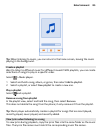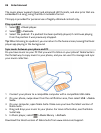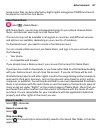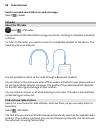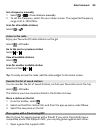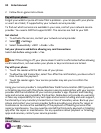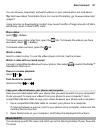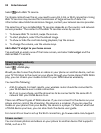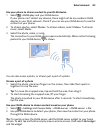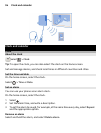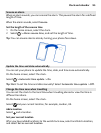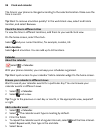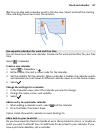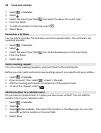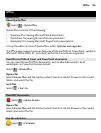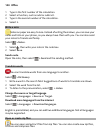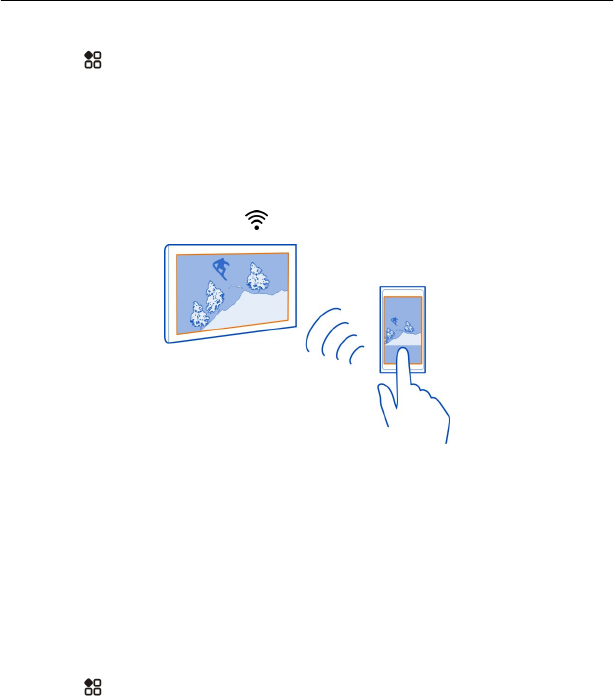
Use your phone to stream content to your DLNA device
1 Select
> DLNA play and your DLNA device.
If your phone can't detect any devices, there might not be any renderer DLNA
devices in your Wi-Fi network. Check if you can use your DLNA device to see the
content on your phone.
2 To stream photos, select Photos. To stream videos, select Videos. To stream
music, select Music.
3 Select the photo, video, or song.
The connection to your DLNA device opens automatically. When content is being
pushed to your DLNA device,
is shown.
You can also zoom a photo, or stream just a part of a photo.
Stream a part of a photo
1 Select the photo, place two fingers on the screen, then slide them apart or
together to crop the area.
Tip: To move the cropped area, tap and hold the area, then drag it.
2 To start streaming the cropped area, lift your finger.
The photo is pushed to your DLNA device after 3 seconds. To start immediately,
tap the area.
Use your DLNA device to stream content saved on your phone
1 Select
> Settings and Connectivity > DLNA server > DLNA server > On.
2 Use your DLNA device to detect your phone, then view the content on your phone
through the DLNA device.
Tip: To quickly access the DLNA server, add the DLNA server widget to your home
screen. To add, tap and hold an empty area on a home screen, then select Add widget
and the widget.
Entertainment 93