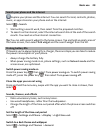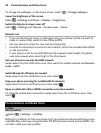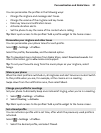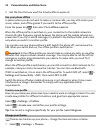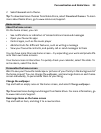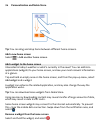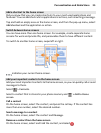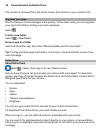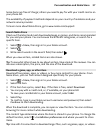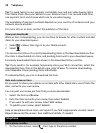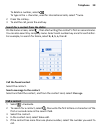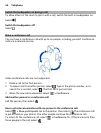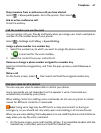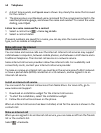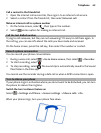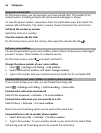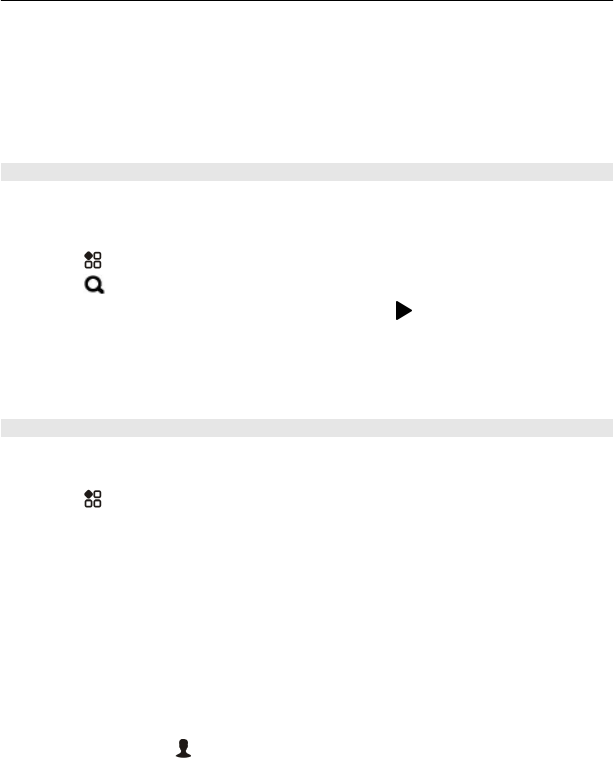
Some items are free of charge; others you need to pay for with your credit card or on
your phone bill.
The availability of payment methods depends on your country of residence and your
network service provider.
To learn more about Nokia Store, go to www.nokia.com/support.
Search Nokia Store
Check out the latest and most downloaded apps or games, and items recommended
for you and your phone. You can browse the different categories, or search for a
specific item.
1 Select
> Store, then sign in to your Nokia account.
2 Select
.
3 Write search words in the search field, then select
.
When you view an item, related items are also shown.
Tip: To see what others have to say about an item, take a look at the reviews. You can
also see a description, the price, and the size of the download.
Download a game, app, or other item
Download free games, apps, or videos, or buy more content to your phone. From
Nokia Store, you can find content designed specifically for your phone.
1 Select
> Store, then sign in to your Nokia account.
2 Select the item.
3 If the item has a price, select Buy. If the item is free, select Download.
4 You can pay with a credit card, or, if available, on your phone bill.
To save your card details to your Nokia account, select Add.
5 Select Pay.
6 To confirm, type in your Nokia account username and password, then select
Continue to start downloading.
When the download is complete, you can open or view the item. You can continue
browsing for more content while downloading.
The content type determines where the item is stored in your phone. To change the
default location, select
> Installation preferences and where you want to store
items.
Tip: Use a Wi-Fi connection to download larger files, such as games, apps, or videos.
Personalisation and Nokia Store 37