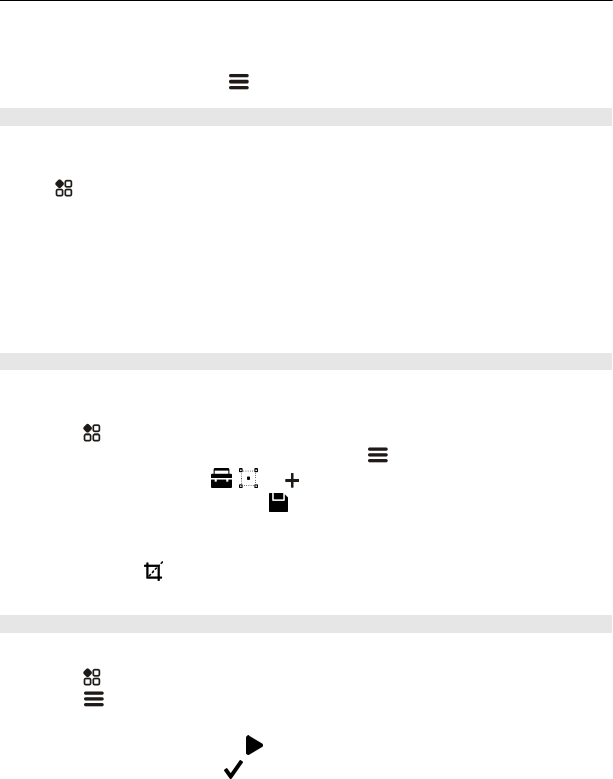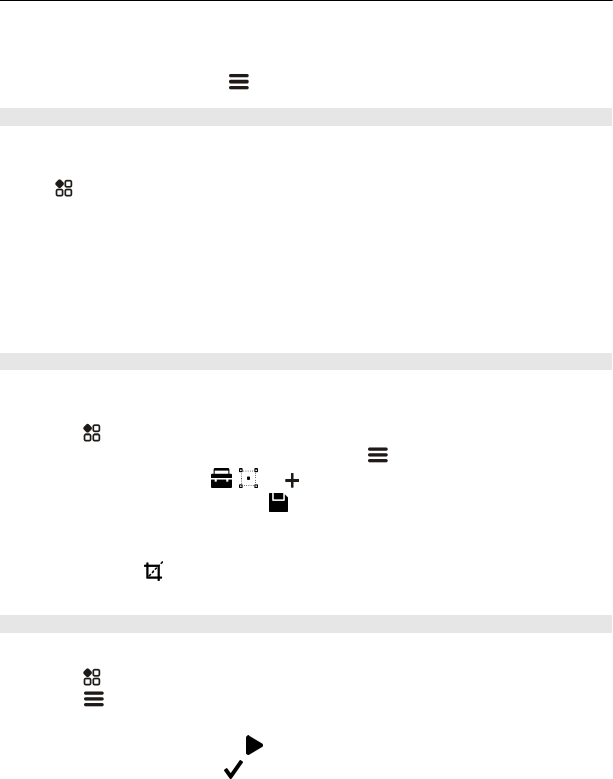
Save a photo or video to Gallery
1 In the multimedia message, select the photo or video.
2 Tap the screen, and select
> Save.
Edit or add a tag
Photos and videos are automatically tagged according to the time they were taken.
You can edit or delete these tags, or add new ones yourself.
Select
> Gallery.
Edit or delete a tag
Select and hold the tag, and select Rename tag or Delete tag.
Add a tag
Select and hold the photo you want to have as the first photo in the new tag group,
and select Add tag.
Edit a photo you have taken
You can do quick edits, such as crop, resize, fix contrast, and add effects to the photos
you have taken.
1Select
> Gallery and the photo.
2 Tap the photo to show the toolbar, and select
> Edit.
3 From the toolbar, select
, , or .
4 To save the edited photo, select
. The edited photo does not replace the
original photo.
Tip: To quickly crop a photo, select the photo in Gallery, tap the screen to show the
toolbar, and select
. Place your finger on the screen, drag to crop the area, and
select Crop.
Edit a video you have recorded
Cut and trim your videos down to the essentials.
1Select
> Gallery and a video.
2Select
> Edit.
3 Drag the start and end frames to mark the length of your video.
4 To preview your video, select
.
5 To save your video, select
.
82 Camera and photos