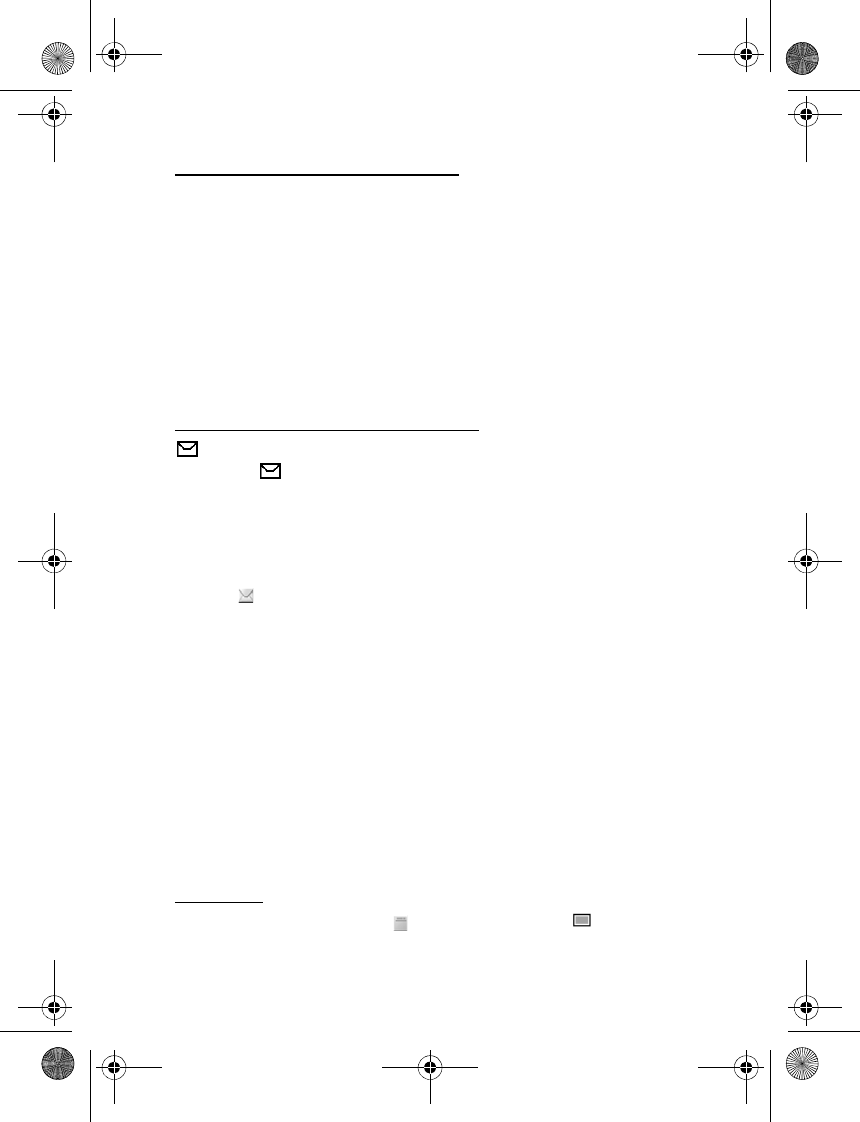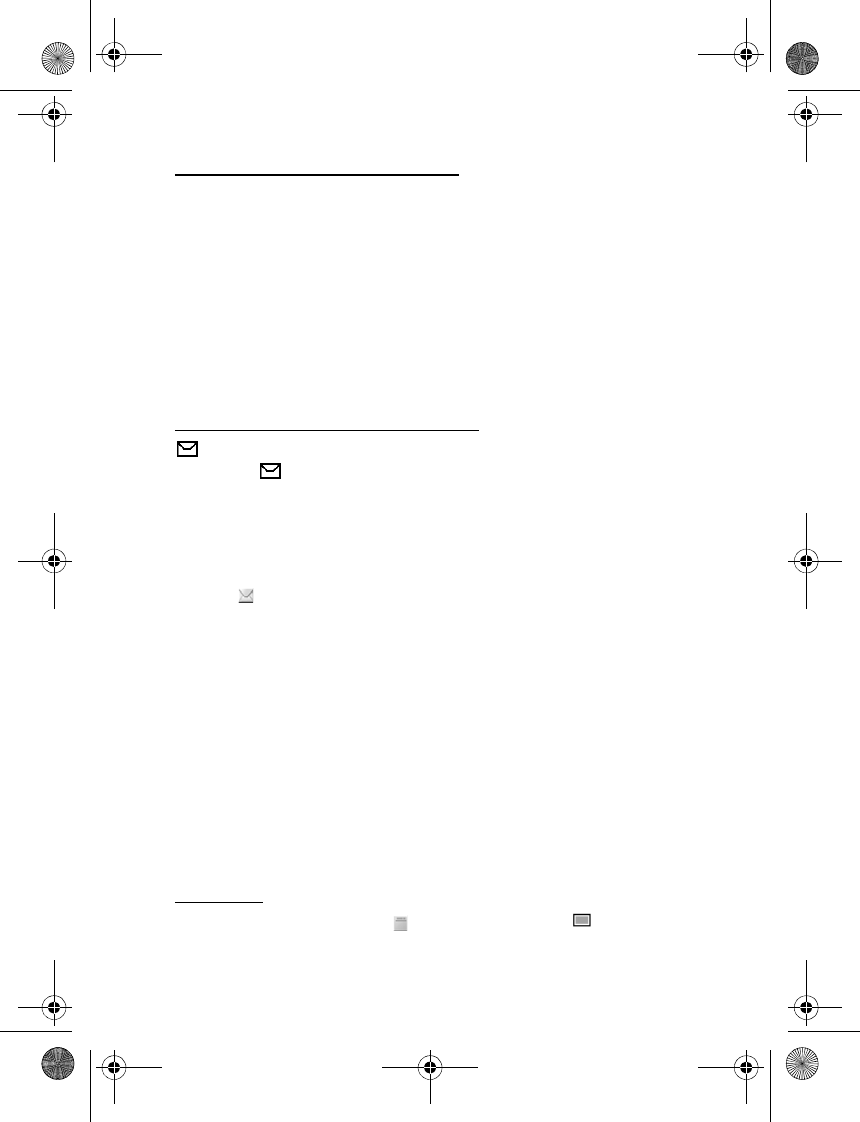
Messaging
26
Write and send an SMS message
1. Select Menu > Messages > New message > Text.
2. Enter a message. See “Write text,” p. 21. To insert text templates or a
picture into the message, see “Templates,” p. 26. Each picture message
comprises several text messages. Sending one picture or multipart
message may cost more than sending one text message.
3. To send the message, select Send > Recently used, To phone number,
or To many. To send a message using a predefined message profile,
select Via sending profile. For the message profile, see “Text,” p. 33.
Select or enter a phone number or e-mail address, or select a profile.
Read and reply to an SMS message
is shown when you receive an SMS message or an SMS e-mail.
The blinking indicates that the message memory is full. Before you can
receive new messages, delete some of your old messages in the Inbox folder.
1. To view a new message, select Show. To view it later, select Exit.
To read the message later, select Menu > Messages > Inbox. If more
than one message is received, select the message that you want to
read. indicates an unread message.
2. While reading a message, select Options, and delete or forward the
message; edit the message as a text message or an SMS e-mail, rename
the message you are reading, or move it to another folder; or view or
extract message details. You can also copy text from the beginning
of the message to your phone calendar as a reminder note. To save
the picture in the Templates folder when reading a picture message,
select Save picture.
3. To reply as a message, select Reply >Text, Multimedia, or Audio
message. Enter the reply message. When replying to an e-mail, first
confirm or edit the e-mail address and subject.
4. To send the message to the displayed number, select Send > OK.
Templates
Your phone has text templates and picture templates that you
can use in text, picture, or SMS e-mail messages.
6102i_EN_ESv1_BIL_9248318_UG.book Page 26 Thursday, March 16, 2006 1:38 PM