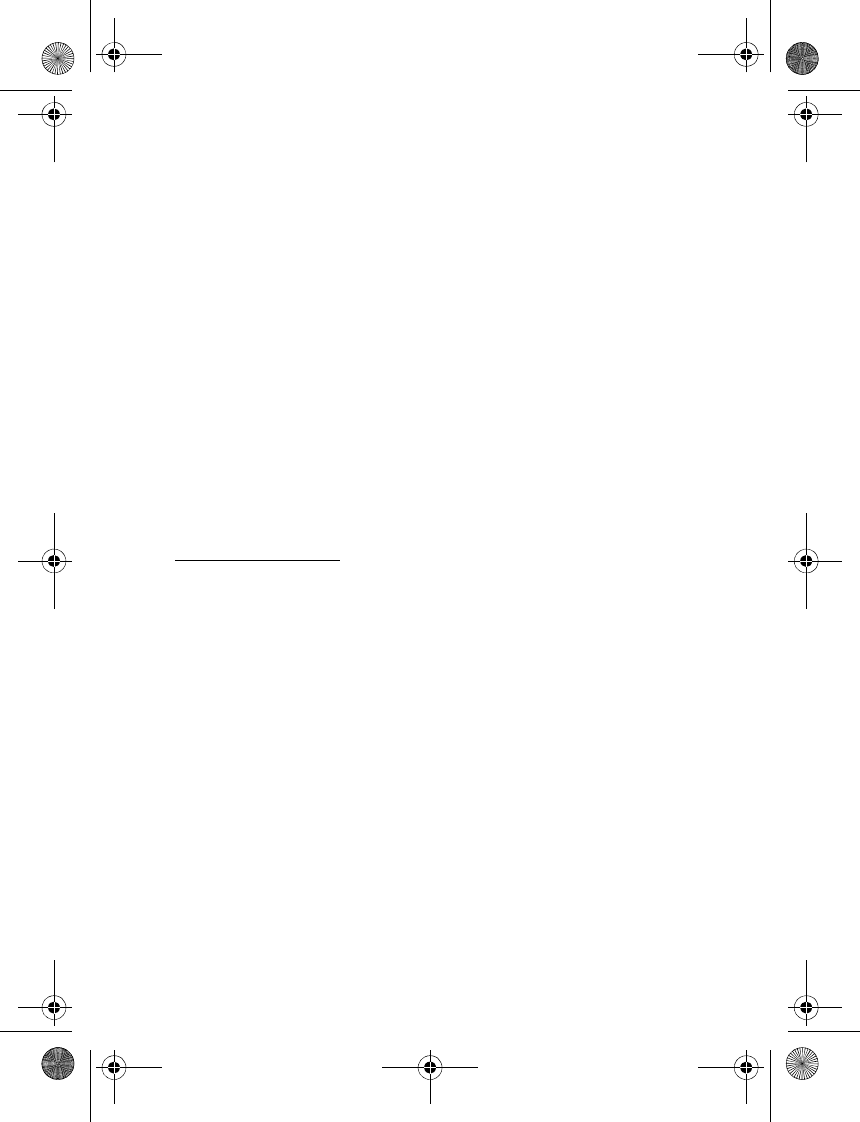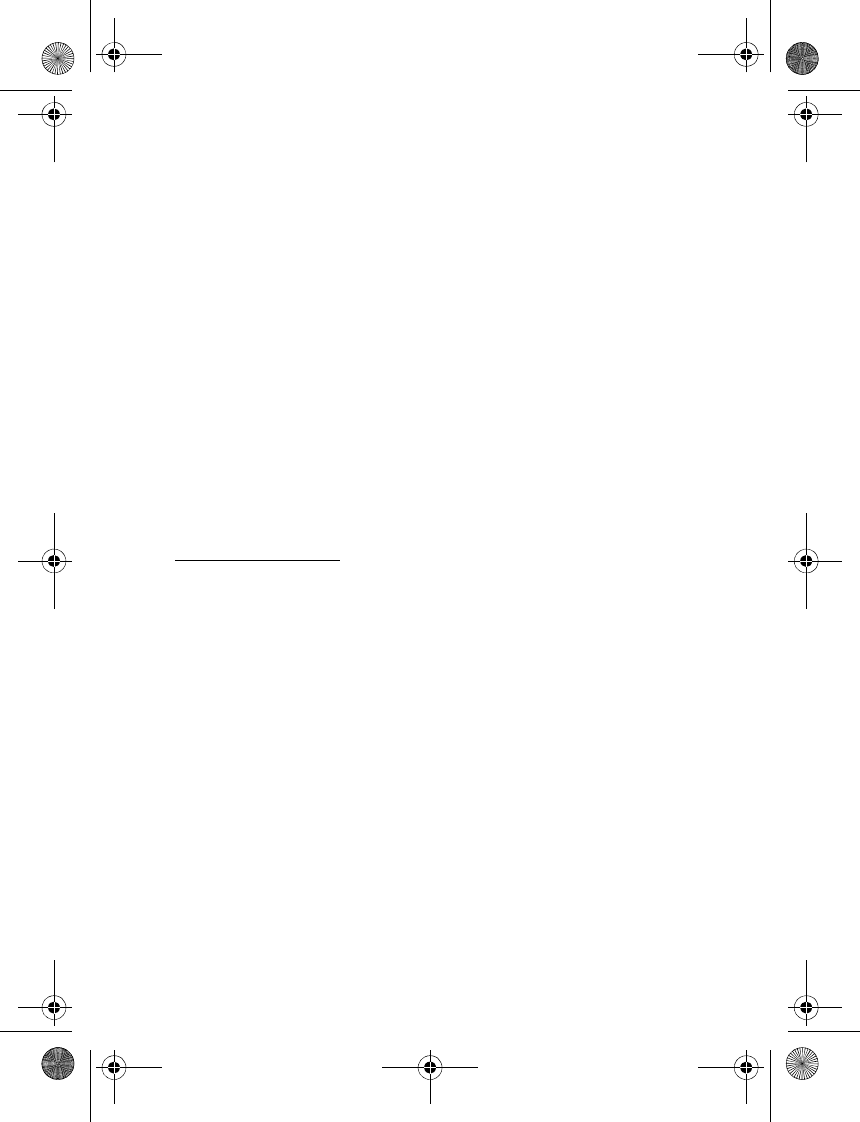
Messaging
30
To add a folder, select Options > Add folder. If you have not saved any
folders, select Add.
To delete or rename a folder, scroll to the desired folder, and select
Options > Delete folder or Rename folder.
■ Mobile Email
Mobile Email provides access to certain common e-mail services. If you
have an e-mail account with one of the supported e-mail services, then
you can use this application to access your e-mail account. With this
application you can view your inbox, compose and send e-mail, receive
e-mail, receive notification of new e-mail, and delete e-mail. This
e-mail application is different from the SMS and MMS e-mail function.
If you do not have an e-mail account already, visit the Web site of one of
the e-mail service providers and register for an e-mail account. If you
have questions regarding the cost of Mobile Email service, contact your
wireless network operator.
Start Mobile Email
1. Select Menu > Messages > E-mail.
2. Highlight and select the provider with which you have an e-mail
account. Alternatively, you can select Options > Add account and the
appropriate provider from the list.
3. Read and accept the terms of use, if you are presented with any.
4. Enter your user id and password. Note that the password is case sensitive.
5. If you wish to have your login information remembered, highlight the
checkbox option, and select Mark.
6. Select Options > Save.
After the account is successfully validated, it appears on the list.
If you select to have your login information remembered, when you next
select that account, the first page of your e-mail inbox view will
automatically be loaded. If the login information has not been
remembered, you must login to start using your e-mail account.
6102i_EN_ESv1_BIL_9248318_UG.book Page 30 Thursday, March 16, 2006 1:38 PM