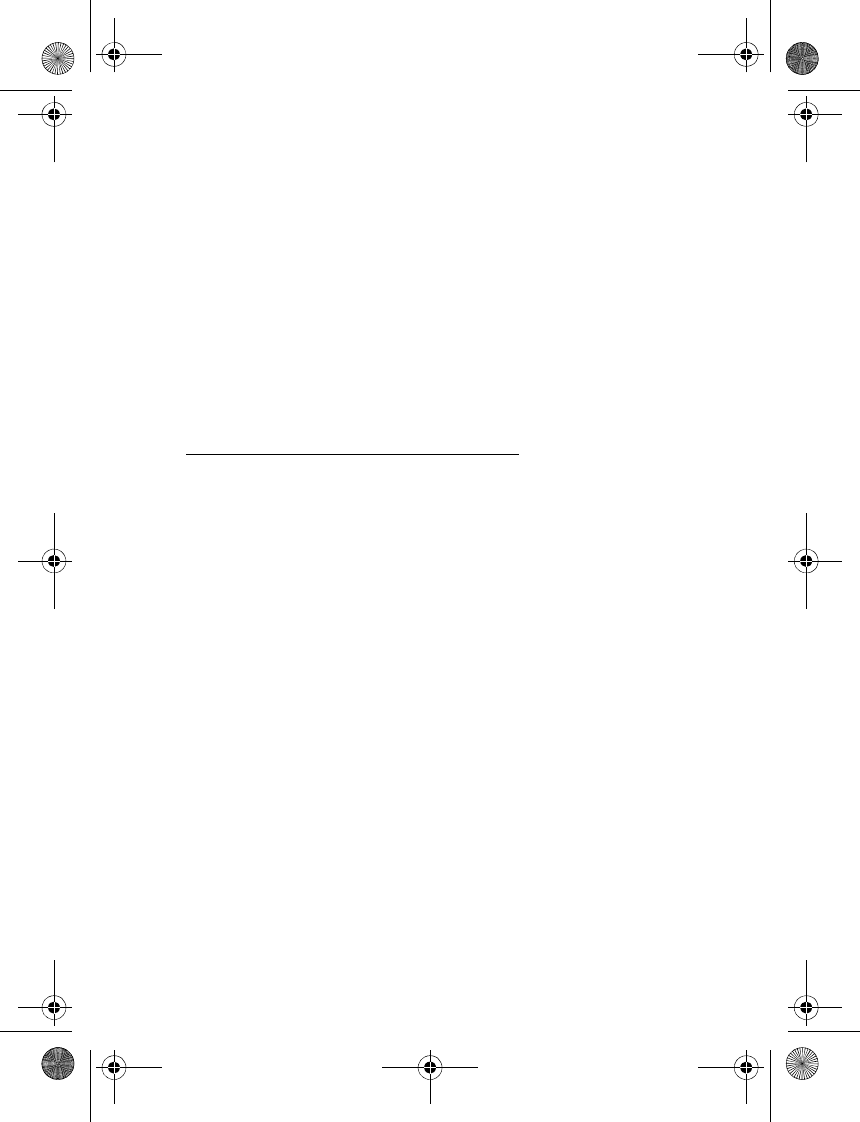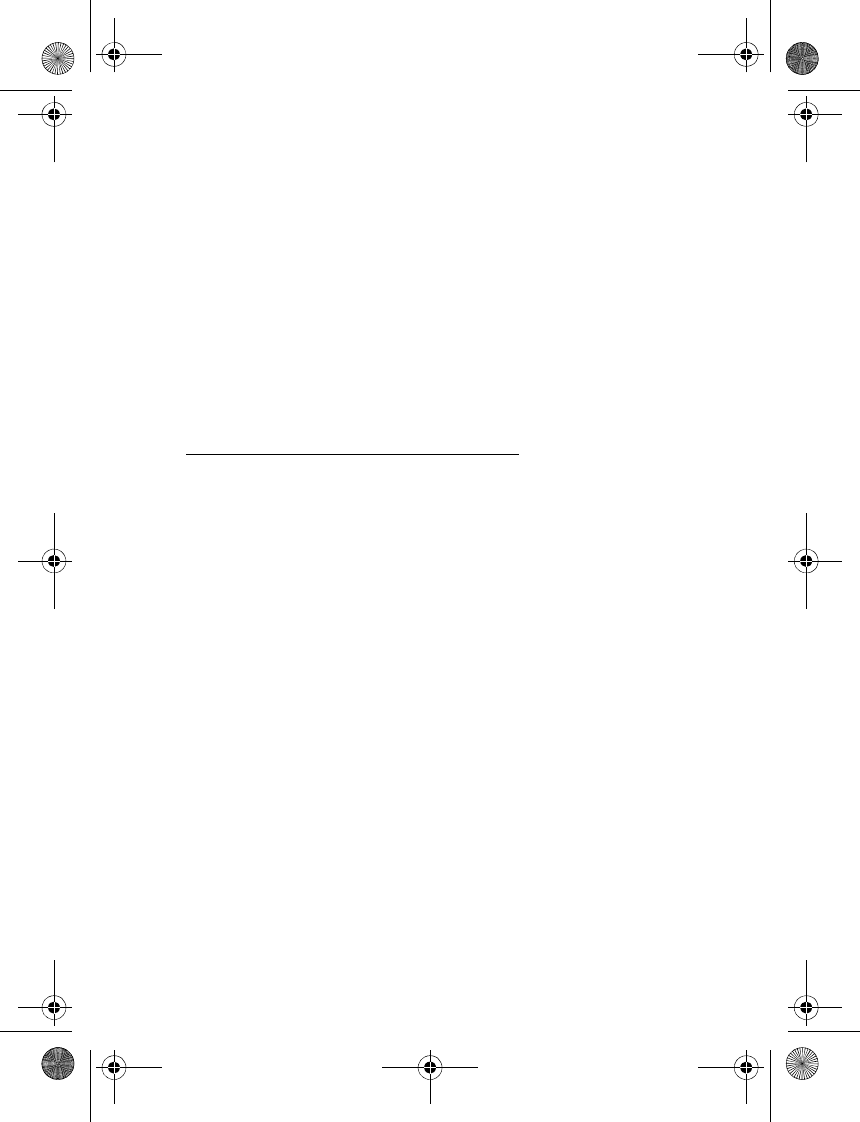
Messaging
27
To access the template list, select Menu > Messages > Saved items >
Text messages > Templates.
■ Multimedia messages
A multimedia message can contain text, sound, a picture, a calendar note,
a business card, or a video clip. If the message is too large, the phone may
not be able to receive it. Some networks allow text messages that include
an Internet address where you can view the multimedia message.
You cannot receive multimedia messages during a call, a game, another
Java application, or an active browsing session over GSM data. Because
delivery of multimedia messages can fail for various reasons, do not rely
solely upon them for essential communications.
Write and send a multimedia message
To set the settings for multimedia messaging, see “Multimedia,” p. 33.
To check availability and to subscribe to the multimedia messaging
service, contact your service provider.
1. Select Menu > Messages > New message > Multimedia.
2. Enter a message. See “Write text,” p. 21.
To insert a file, select Options > Insert and from the following options:
Image, Sound clip or Video clip—to insert a file from My Stuff.
New image opens the Camera—to take a new image to be added to
the message.
New sound clip opens the Recorder—to make a new record to be
added to the message.
Business card or Calendar note—to insert a business card or a calendar
note in the message.
Slide—to insert a slide to the message. Your phone supports multimedia
messages that contain several pages (slides). Each slide can contain
text, one image, a calendar note, a business card, and one sound clip.
To open a desired slide if the message contains several slides, select
Options > Previous slide, Next slide, or Slide list. To set the interval
between the slides, select Options > Slide timing. To move the text
component to the top or bottom of the message, select Options >
Place text first or Place text last.
6102i_EN_ESv1_BIL_9248318_UG.book Page 27 Thursday, March 16, 2006 1:38 PM