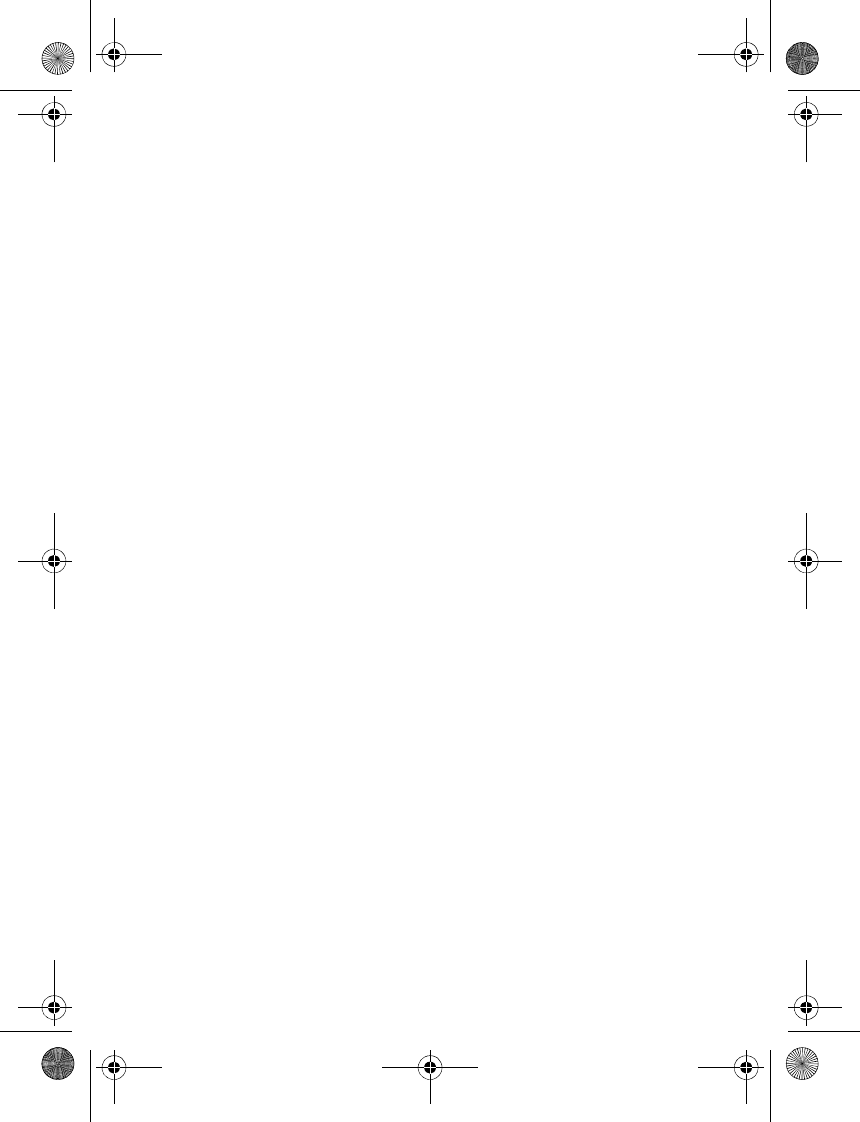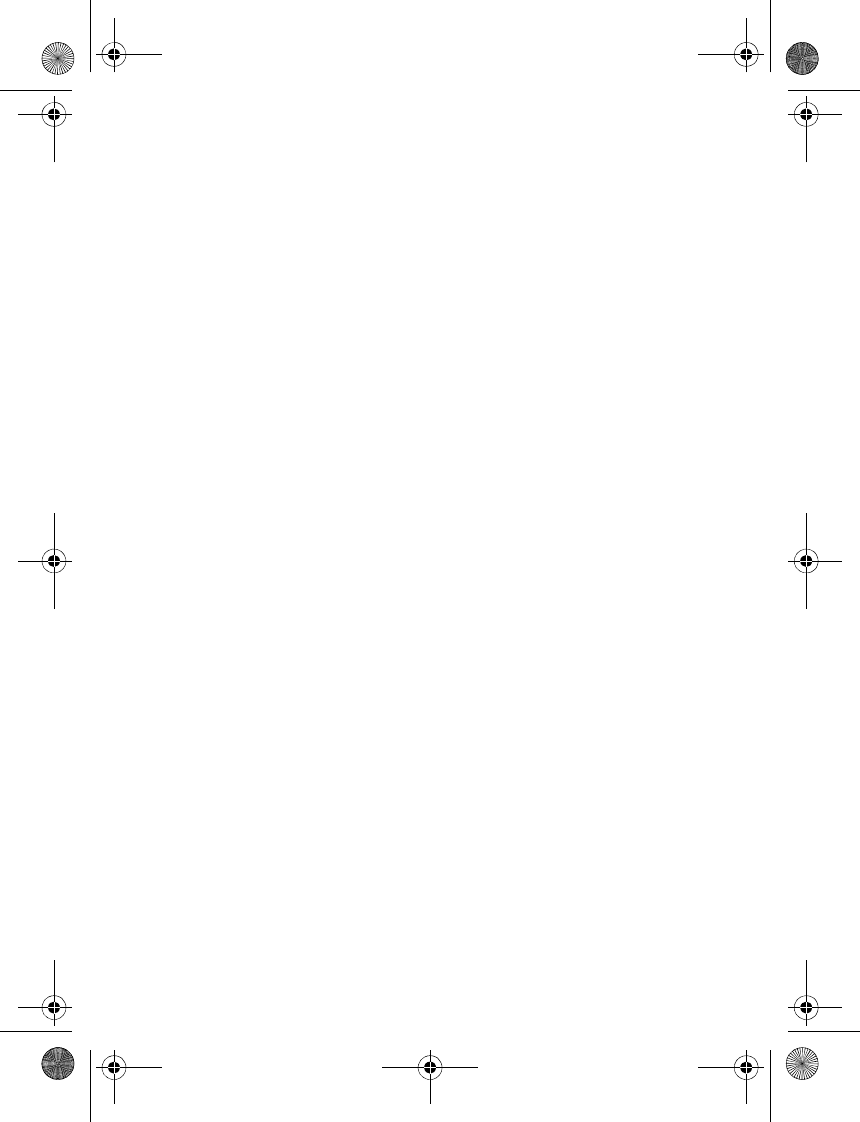
Address Book
52
4. Enter the number or text item; to save it, select OK.
5. To return to the standby mode, select Back > Exit.
■ Copy contacts
You can copy names and phone numbers from the phone contact memory
to the SmartChip memory, or vice versa. The SmartChip memory can save
names with one phone number attached to them.
Find the contact you want to copy, and select Options > Copy.
■ Edit contact details
1. Find the contact you want to edit; select Details, and scroll to the
desired name, number, text item, or image.
2. To edit a name, number, or text item, or to change an image, select
Options > Edit name, Edit number, Edit detail, or Change image.
You cannot edit an ID when it is on the IM contacts or Subscribed
names list.
■ Delete contacts or contact details
To delete all the contacts and the details attached to them from the phone
or SmartChip memory, select Menu > Address Book > Delete all contacts >
From phone mem. or From SmartChip. Confirm with the security code.
To delete a contact, find the desired contact, and select Options >
Delete contact.
To delete a number, text item, or an image attached to the contact, find
the contact, and select Details. Scroll to the desired detail, and select
Options > Delete > Delete number, Delete detail, or Delete image.
Deleting an image from contacts does not delete it from My Stuff.
■ Business cards
You can send and receive a person’s contact information from a compatible
device that supports the vCard standard as a business card.
To send a business card, find the contact whose information you want to
send, and select Details > Options > Send bus. card > Via multimedia,
Via text message, Via infrared or Via Bluetooth.
6102i_EN_ESv1_BIL_9248318_UG.book Page 52 Thursday, March 16, 2006 1:38 PM