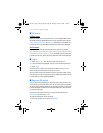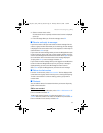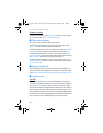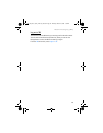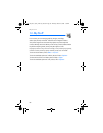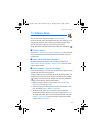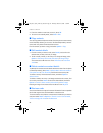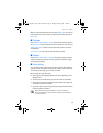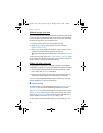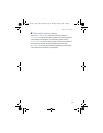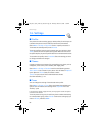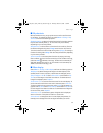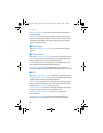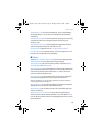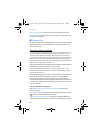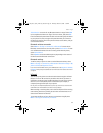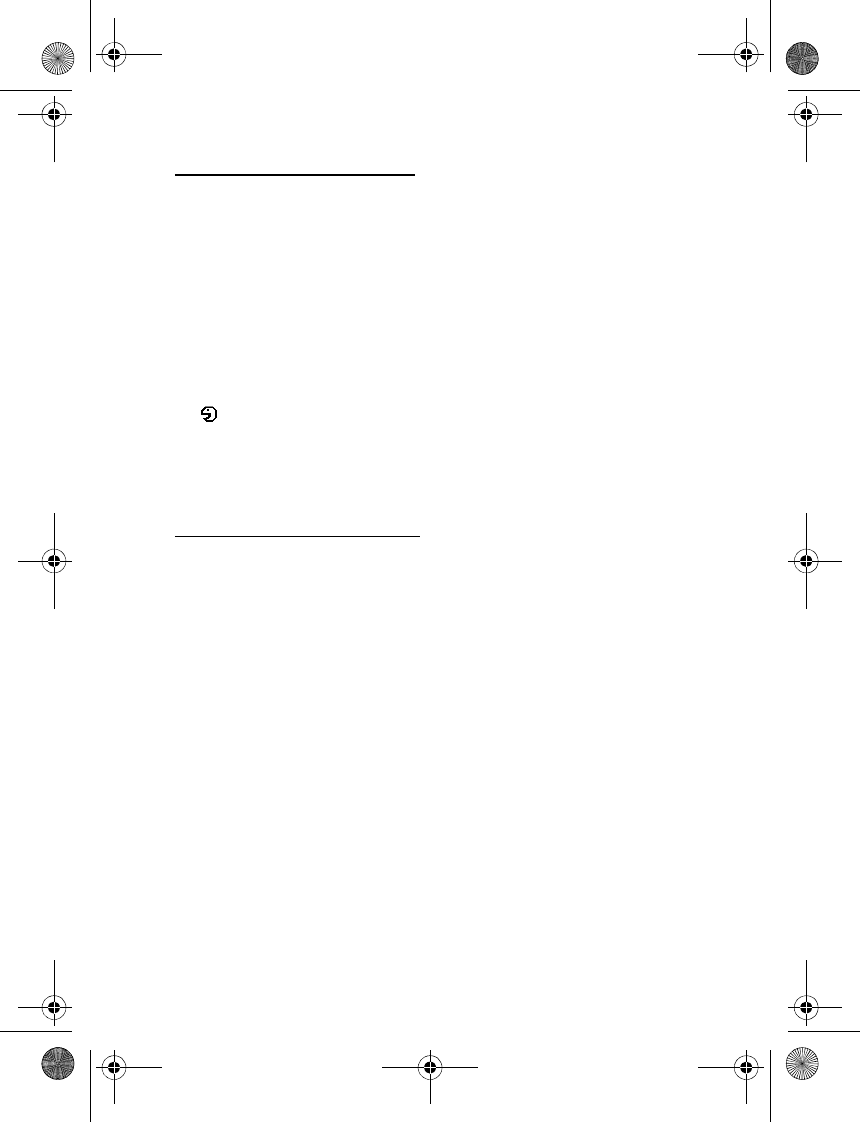
Address Book
54
Add and manage voice tags
Save or copy the contacts to the phone memory for which you want to add
a voice tag. You can also add voice tags to the names in the SmartChip,
but if you replace your SmartChip with a new one, you must first delete
the old voice tags before you can add new ones.
1. Find the contact to which you want to add a voice tag.
2. Select Details, scroll to the desired phone number, and select
Options > Add voice tag.
3. Select Start, and say clearly the words you want to record as a voice
tag. After recording, the phone plays the recorded tag.
appears behind the phone number with a voice tag in Address Book.
To check the voice tags, select Menu > Address Book > Voice tags. Scroll
to the contact with the voice tag that you want, and select an option to
listen to, delete, or change the recorded voice tag.
Make a call with a voice tag
If the phone has an application running that is sending or receiving data
using a GPRS connection, you must end the application before voice dialing.
1. In the standby mode, press and hold the volume down key. A short
tone is heard, and Speak now is displayed.
2. Say the voice tag clearly. The phone plays the recognized voice tag,
and dials the phone number of the voice tag after 1.5 seconds.
If you are using a compatible headset with the headset key, press and
hold the headset key to start the voice dialing.
■ Speed dialing
To assign a number to a speed dialing key, select Menu > Address Book >
Speed dial list, and scroll to the speed dialing number that you want.
Select Assign, or if a number has already been assigned to the key, select
Options > Change. Select Find, the name, and the number you want to
assign. If the Speed dialing function is off, the phone asks whether you
want to activate it. See also Speed dialing in “Call,” p. 58.
To make a call using the speed dialing keys, see “Speed dialing,” p. 19.
6102i_EN_ESv1_BIL_9248318_UG.book Page 54 Thursday, March 16, 2006 1:38 PM