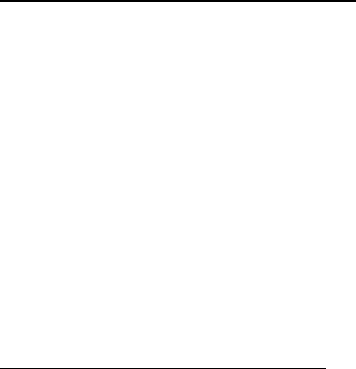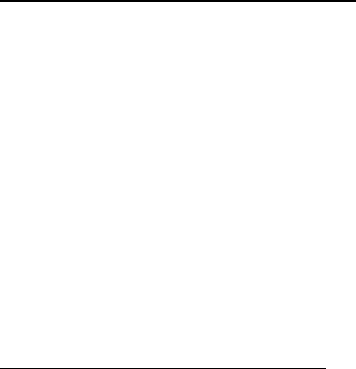
Messages
29
You cannot receive multimedia messages if you have a call in progress, games or
other applications running, or an active browsing session. Because delivery of
multimedia messages can fail for a variety of reasons, do not rely solely upon
them for essential communications.
Multimedia message folders and options
Select Menu > Messaging > Multimedia messages and from the following:
Create message—Create and send multimedia messages.
Inbox—Check for received multimedia messages. Multimedia messages are
automatically stored in the Inbox when they are received. You receive a
notification when a message arrives in your Inbox.
Outbox—Check for outgoing multimedia messages. Multimedia messages are
automatically stored in the Outbox as they are sent. If your service is interrupted
while sending, then messages are stored in the Outbox until another delivery
attempt is made.
Sent items—Sent multimedia messages are stored in Sent items.
Saved items—Save multimedia messages for later use in Saved items.
Delete messages—Delete multimedia messages from the Inbox, Outbox, Sent
items, or Saved items.
Message settings—Change the settings for multimedia messages.
Write and send multimedia messages
1. Select Menu > Messaging > Multimedia messages > Create Message.
2. Write a message using the keypad. See "Multimedia message options," p. 31
for composing options.
3. Select Send to > Recently used, To phone number, To e-mail address, To many,
or Distribution lists.
4. Select a number or distribution list, and enter the recipient’s phone number
or e-mail address; or select Find to retrieve a number or e-mail address from
your contacts list.
5. Select Send.
The multimedia message is moved to the Outbox for sending.
The wireless network may limit the size of multimedia messages. If the inserted
picture exceeds this limit, the device may make it smaller so that it can be sent by
multimedia messaging.