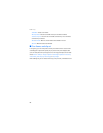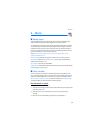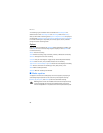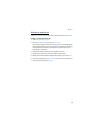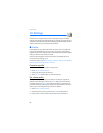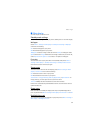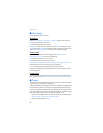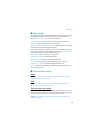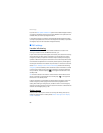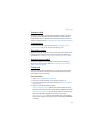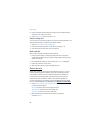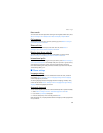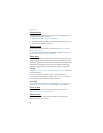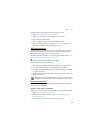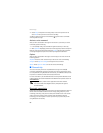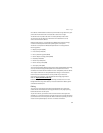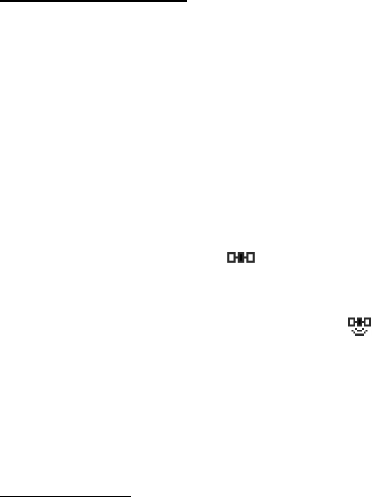
Settings
60
If you use the Auto-update of date & time option while outside the digital network,
you may be prompted to enter the time manually. Network time replaces the time
and date when you reenter your digital network.
If your battery has been removed or has discharged outside the digital network,
you may be prompted to enter the time manually (when the battery is replaced or
recharged, and you are still outside of the digital network).
■ Call settings
Location info sharing
Location info sharing is available for the Nokia 6155i device. Location info
sharing is a network service. See "Network services," p. 5.
If your wireless service provider supports this feature, then location info sharing
allows the device to share position information over the network. For calls to
emergency numbers, this position information may be used by the emergency
operator to determine the position of the device. The functionality and accuracy
of this feature are dependent on the network, satellite systems, and the agency
receiving the information. This feature may not function in all areas or at all times.
Select Menu > Settings > Call > Location info sharing and from the following:
Emergency—This is the default profile. The device location information is shared
only during an emergency call to the official emergency number programmed
into your device. The screen displays in the upper left hand corner in the
standby mode.
On—The device location information is shared with the network whenever the
device is powered on and activated. The screen displays in the upper left
hand corner in the standby mode.
Location information is shared with the network during emergency calls to the
official emergency number programmed into the device, regardless of the
setting. After making an emergency call, the device remains in the emergency
mode for 5 minutes. During this time, the location information is shared with the
network. See "Emergency calls," p. 98.
Anykey answer
Anykey answer enables you to answer an incoming call. Briefly press any key
except the right selection or end key. Select Menu > Settings > Call > Anykey
answer > On or Off.