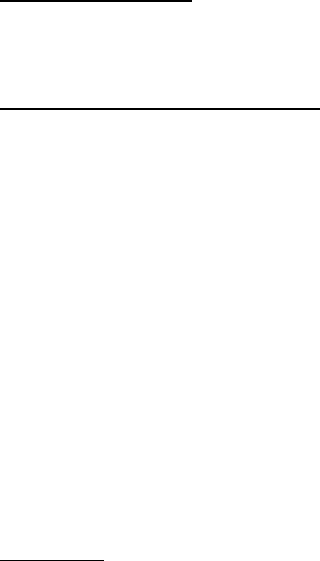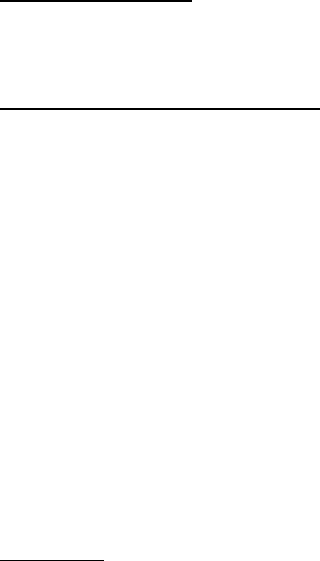
Organizer
79
View notes (day view)
After you have created calendar notes, you can view them.
1. Select Menu > Organizer > Calendar.
2. Scroll to the date containing the note that appears in bold type, and select View.
Options while viewing a list of notes
1. Select Options while viewing the header of a day’s note to display the following:
Make a note—Create a new note for the selected date.
Delete—Delete the note.
Use detail—Use or save the number, e-mail address, or Web address
Edit—Edit the note.
Move—Move the note to another date on your calendar.
Repeat—Set the note (except for birthday note) to recur on a regular basis
(daily, weekly, biweekly, monthly, and yearly).
Go to date—Jump to another date on your calendar.
Go to today—Jump to the current date on your calendar.
Send note—Send the note to another device as a text message or in
calendar-to-calendar format by way of multimedia messages or SMS.
Copy—Copy the note for you to paste to another date.
Settings—Set the date and time, date and time format, the day each week
starts, and whether you want to automatically delete your notes after a
specified time.
Go to to-do list—Jump to the to-do list on your calendar.
2. Select an option to activate it or enter its submenu.
Send a note
1. Select Menu > Organizer > Calendar.
2. Scroll to the date that appears in bold type, containing the note you want to
send, and select View.
3. Scroll to the note you want to send, and select Options > Send note > Send as
message (Text message or Multimedia msg.), Via calendar, Via Bluetooth, or
Via infrared.
4. If you select Via calendar, enter the number for the recipient, or select Find to
retrieve a number from the contacts list; select OK.
If you select Send as message (Text message or Multimedia msg.), the note
appears as a text message in the display.