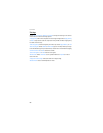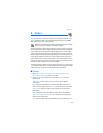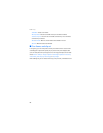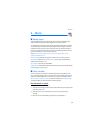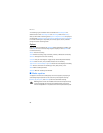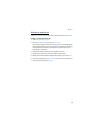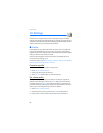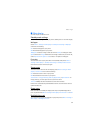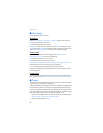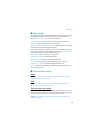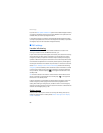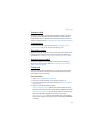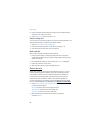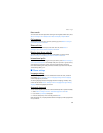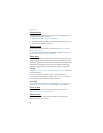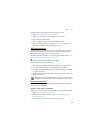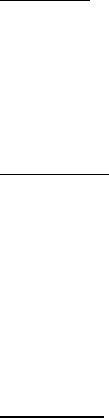
Settings
58
■ Mini display
The mini display is outside the cover.
Wallpaper
Select Menu > Settings > Mini display > Wallpaper and one of the following:
On—Activate wallpaper on your phone.
Off—Deactivate wallpaper on your phone.
Wallpapers—Choose an image or slide set from the Gallery for wallpaper. Select
Open to browse the Images folder. Select the image or slide set of your choice. Or,
select Open Camera > Capture > Set to select a new photo for wallpaper.
Screen saver
To choose a screen saver for the main display, select Menu > Settings >
Mini display > Screen saver and one of the following:
On—Activate the screen saver on your phone.
Off—Deactivate the screen saver on your phone.
Screen savers > Image, Video Clip, Slide set, Digital clock, or Open Camera— an
image, video clip, or other option to act as your screen saver.
Time-out—Modify the idle time before the screen saver activates.
Power saver is automatically activated after the time-out of the screen saver to
optimize battery life.
Power saver
When this feature is enabled, the display shows only a simplified display after a
time-out period. Select Menu > Settings > Mini display > Power saver > On or Off.
■ Themes
A theme contains many elements for personalizing your phone, such as wallpaper,
screen saver, color scheme, and a ringing tone.
Themes automatically loads wallpapers, screen savers, ringing tones and background
colors. Selecting a theme over-writes previous settings. Individual settings for a
theme can be overwritten independently in the settings menu. For example, a theme
selects a wallpaper, a screen saver, and a default ringing tone. The default ringing
tone within a theme can be overwritten. See "Tone settings," p. 59.
1. Your phone has a default theme. To choose the theme on your display, select
Menu > Settings > Themes > Select theme > Themes.
2. Scroll to a theme, and select Apply.