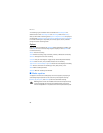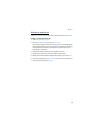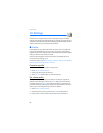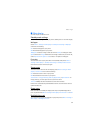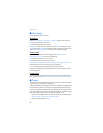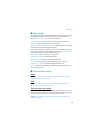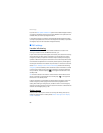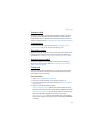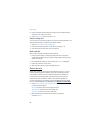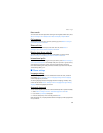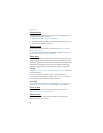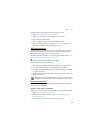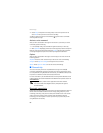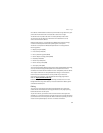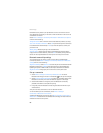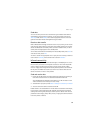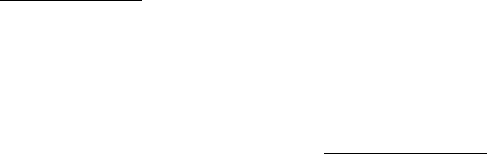
Settings
62
5. Enter the required information (access number or prefix and card number),
and select OK to confirm your entries.
6. Select Card name > enter the card name > OK.
Select a calling card
You can select one of the calling cards for which you have saved information. The
selected card information is used when you make a card call.
1. Select Menu > Settings > Call > Calling card.
2. Enter your lock code, and select OK. See "Security settings," p. 71.
3. Scroll to the calling card of your choice, and select it.
Make card calls
After you have selected a calling card, make a card call.
1. Enter the phone number, including any prefix (such as 0 or 1) that your
calling card may require when you make a calling card call. See your calling
card for instructions.
2. Press and hold the send key for a few seconds until Card call is displayed.
3. Follow the instructions on the screen.
4. When you hear the tone or system message, select OK.
Data or fax calls
Data and fax calling is a network service. See "Network services," p. 5. If your
network operator supports this feature, you can set up the device to send or
receive data and fax calls when connected to a device such as a PDA or PC.
For better performance during data calls, place the device on a stationary
surface. Do not move the device or hold it in your hand during a data call.
For more information on connectivity, refer to the PC/PDA Connectivity Guide,
which can be downloaded from the Nokia Web site at http://www.nokia.com/us
.
1. Select Menu > Settings > Call > Data/fax calls > Incoming data/fax call and
one of the following options:
Normal—The device receives incoming calls as usual.
Data calls only—The device receives only data calls.
Fax calls only—The device receives only fax calls.
2. When finished with receiving the fax or data call, repeat step 1,
and select Normal.