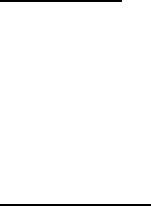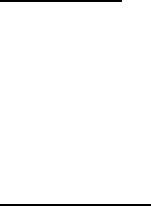
Contacts
44
Dial a number
1. In the standby mode, press and hold the right selection key with the fold open,
or press and hold the voice key with the fold closed.
2. When you hear several beeps and Speak now appears, release the key.
3. Pronounce the voice tag clearly into the microphone.
When the device finds the voice tag, Found: appears, and the device
automatically dials the number. If the device does not locate a number
or recognize the voice tag, No match found appears.
Assign voice tags
1. After you have associated a voice tag to a contact, select Menu > Contacts >
Voice tags and your desired voice tag entry.
2. Select Playback, Change, or Delete.
■ Edit contacts list entries
1. Select Menu > Contacts > Names, and scroll to the entry you want to edit in
your contacts list.
2. Select Details > Options and one of the following options, which may vary
depending on whether you are editing a contact listed by phone number or
contact name:
View—View the phone number of the contact.
Add detail—Add more details to the contact: Name (only available with no
name added), Number (General, Mobile, Home, Work, or Fax), E-mail address,
Web address, Street address, Note, Image (only available with no image
added), or Tone.
Edit name, Edit number, Edit detail, or Change image—Edit an existing
contact name, phone number, details, or image attached to the contact.
Delete—Delete more details (Delete number, Delete detail, or Delete detail)
or the entire contact entry (Delete contact) of the contact.
Send message—Create and send the contact a text message or
multimedia message.
Use number—Use or save the number (available when you select a contact
listed with a contact name). Select Options to use the number.
Set as default—Change the default number of the contact.
Change type > General, Mobile, Home, Work, or Fax—Change the number type.