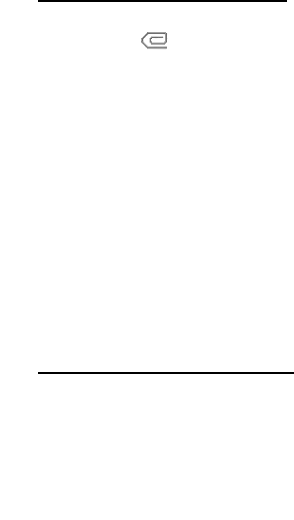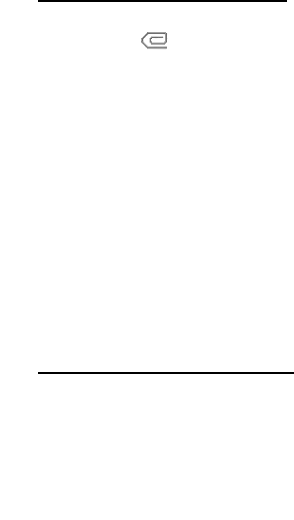
Messages
33
Delete multimedia messages
If your message memory is full and you have more multimedia messages waiting
at the network, blinks in the standby mode. Delete several messages to
free memory.
Delete a single multimedia message
To delete a single multimedia message, you need to open it first.
1. Select Menu > Messaging > Multimedia messages
2. Select the folder containing the multimedia message you wish to delete.
3. Select the message you wish to delete and Options > Delete.
4. Select Yes to delete or No to exit.
Delete all multimedia messages in a folder
1. Select Menu > Messaging > Multimedia messages > Delete messages >
Inbox, Outbox, Sent items, or Saved items.
2. Select Yes to delete all messages in the folder or No to exit.
Multimedia message settings
Select Menu > Messaging > Multimedia messages > Message settings and from
the following options:
Save sent messages—Select whether you want sent messages saved to the Sent
items folder.
Delivery reports—Select whether you want to receive reports of delivered messages.
Scale image down—Select whether you want images to automatically be scaled down.
Default slide timing—Enter the default time for slides in mm:ss format, and select OK.
Allow multimedia reception
Before you can use the multimedia message feature, you must specify whether
you want to receive message at all times or only if you are in the service
provider’s home system. This is a network service. Check with your service
provider for more information.
The default setting of the multimedia message service is generally on. The
appearance of a multimedia message may vary depending on the receiving device.
Select Menu > Messaging > Multimedia messages > Message settings > Allow
multimedia reception and one of the following: