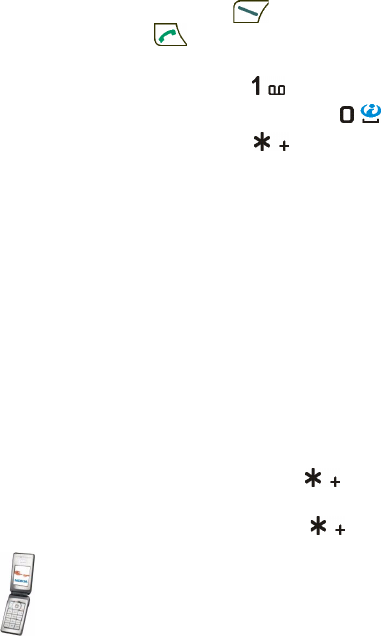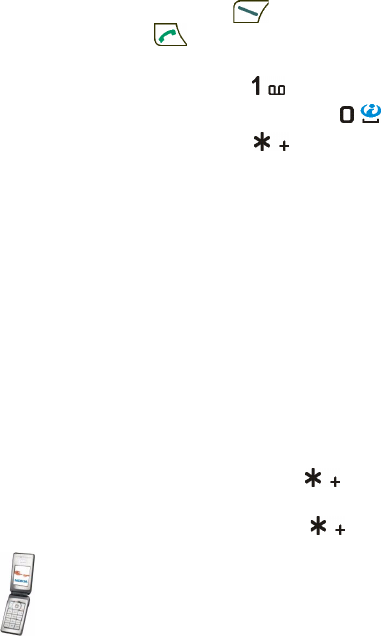
32Copyright © 2004 Nokia. All rights reserved.
Some shortcuts in standby mode
• To access the list of dialled numbers, press once. Scroll to the number or
name that you want, and press to call the number.
• To call your voice mailbox (network service) when you have saved your voice
mailbox number in the phone, press and hold .
• To make a connection to a browser service, press and hold .
• To access the Nokia.com page, press and hold .
• To open the push to talk Group list (network service), press the scroll key right.
• To find a contact name, press the scroll key down.
• To start writing text messages quickly, press the scroll key left.
• To open the camera viewfinder in standard photo view, press the scroll key up.
To quickly change the camera mode, for example video, press and hold the
scroll key left or the scroll key right.
• To change the profile, open the list of profiles and scroll to the desired profile
by briefly pressing the power key. To activate the profile, press Select.
■ Keypad lock (Keyguard)
The keyguard disables the keys, which helps to prevent them from being
accidentally pressed.
• To lock the keypad in standby mode, press Menu and within 1.5 seconds.
The keyguard is not activated when you close the fold.
• To unlock the keypad, open the fold, press Unlock and within 1.5 seconds.