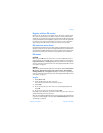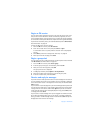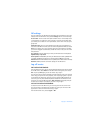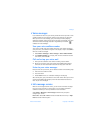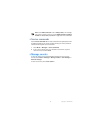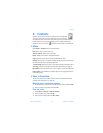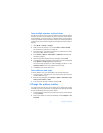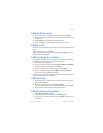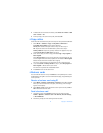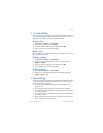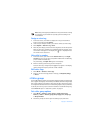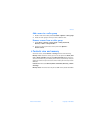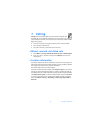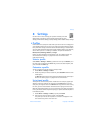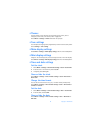Nokia 6170 User Guide 41 Copyright © 2004 Nokia
Contacts
• Search for an entry
1 At the start screen, scroll down to display the contents of Contacts.
2 Press the key that corresponds to the first letter of the name for which you
are searching.
3 Select Details to view the details of the selected entry.
4 Scroll up and down through the details of the entry, if necessary.
• Make a call
At the start screen, scroll down; then scroll to the entry for the person you want
to call.
To dial the primary number, press Call.
To dial one of the other numbers for that contact, select Details, scroll to the
desired number, and press Call.
• Add an image to a contact
You can add an image to a name or number saved in phone memory. That image
is displayed when you receive a call from that phone number.
1 At the start screen, scroll down.
2 Scroll to the name or number, and select Details > Options > Add image.
The display shows the list of folders in the Gallery.
3 Scroll to the folder that contains the image, and select Open.
4 Scroll to the desired image, and select Options > Save to contacts.
A copy of the image is added to the contact.
You can use the phone to take a photo and attach it to the contact. See “Take
a photo” on page 62 for more information.
• Edit an entry
1 At the start screen, scroll down; then scroll to the entry that you want to
edit, and select Details.
2 Scroll to the item you want to edit, and select Options.
The list of available options varies according to the type of item selected.
3 Select an option, and follow the prompts to edit the item.
• Delete names and numbers
1 Select Menu > Contacts > Delete.
2 To delete individual names and numbers, select One by one.
3 Scroll to the entry you wish to delete, and select Delete > Yes to confirm
the deletion.