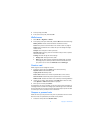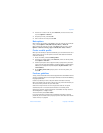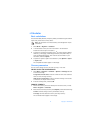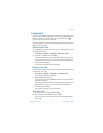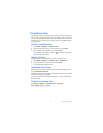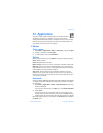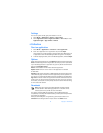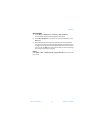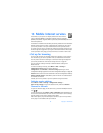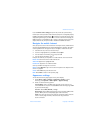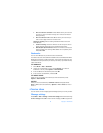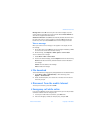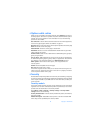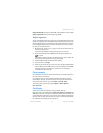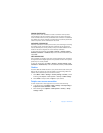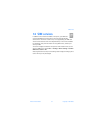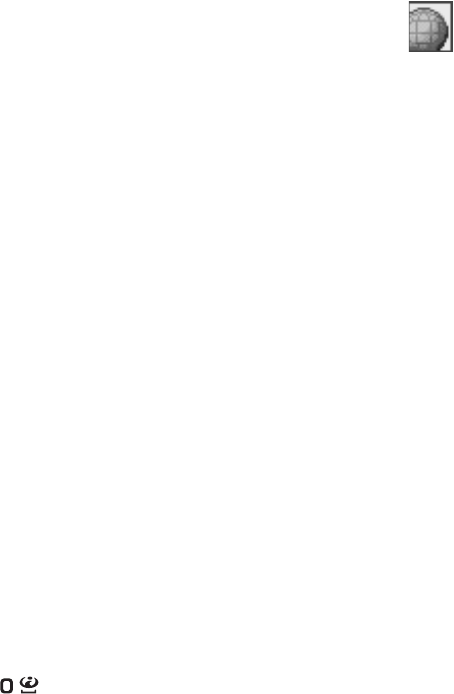
80 Copyright © 2004 Nokia
13 Mobile Internet services
The browser on your phone can display content that uses wireless
mark-up language (WML) or extensible hypertext mark-up language
(XHTML). The browser supports WAP 2.0 protocols (HTTP and SSL) that run on
TCP and IP protocols.
This feature is a network service. Contact your service provider for more information.
Because mobile Internet content is designed to be viewed from your phone,
your service provider is now your mobile Internet service provider as well.
It is likely that your service provider has created a home page and set up your
browser to go to this page when you log on to the mobile Internet. Once at your
service provider’s home page, you may find links to a number of other sites.
• Set up for browsing
It may not be necessary to manually configure the browser on your phone if
this was done by your service provider when you subscribed to the feature.
You may receive the service settings as a connection settings message from
your service provider. See “Connection settings service” on page 16.
You can enter the settings manually or add and edit the settings with
Nokia PC Suite.
To enter the settings manually, select Menu > Web > Settings >
Configuration settings and each of the following:
Configuration—Select Default or Personal config. depending on which
configuration settings support the service. See “Configuration settings” on page 56.
Account—Select a service account contained in the active configuration settings.
Display terminal window—Select Yes to perform manual user authentication
for intranet connections.
Contact your service provider if you have problems using the browser.
Activate service settings
Select Menu > Web > Settings > Configuration settings >
Active service settings, scroll to the desired service, and select Activate.
Connect to the web
To open the web start page, at the start screen, press and hold 0 (the Internet
icon ).
To select a bookmark, select Menu > Web > Bookmarks, and a bookmark from
the list. If the bookmark does not work with the current active service settings,
activate another set of service settings and try again.
After a brief pause, the phone attempts to connect to your service provider’s
home page or to the address that you selected.