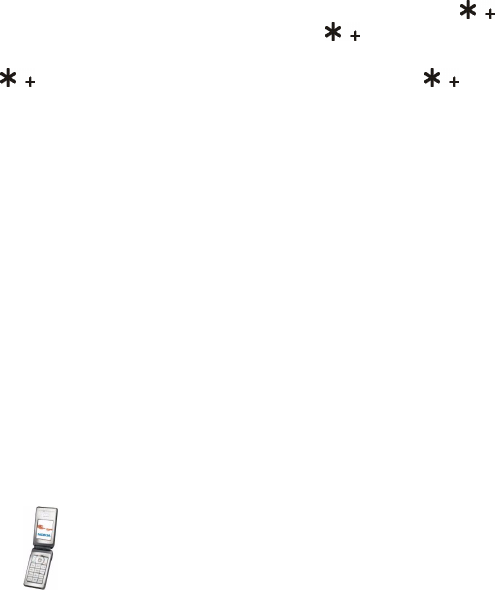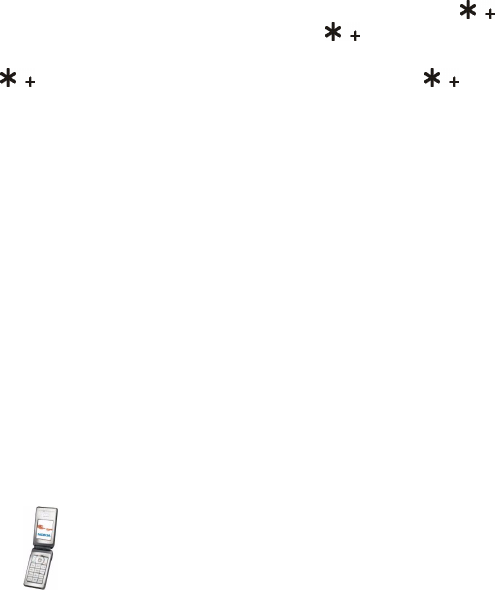
41Copyright © 2004 Nokia. All rights reserved.
• To insert a word when using the predictive text input, press Options, and select
Insert word. Write the word using the traditional text input, and press Save.
The word is also added to the dictionary.
• To insert a special character when using the traditional text input, press .
When using the predictive text input, press and hold , or press Options,
and select Insert symbol. To insert a smiley when using traditional text input,
press twice. When using predictive text input, press and hold for
special characters, and press once again for smileys. Scroll to a character and
press Use to select it.
The following options are available when writing text messages:
• To insert a number while in letter mode, press Options, and select Insert
number. Key in the phone number, or search for it in Contacts, and press OK.
• To insert a name from Contacts, press Options, and select Insert contact. To
insert a phone number or a text item attached to the name, press Options, and
select View details.