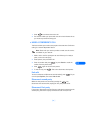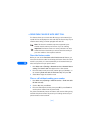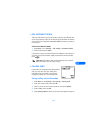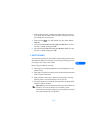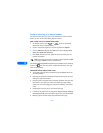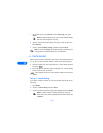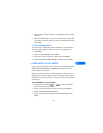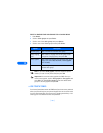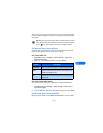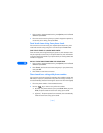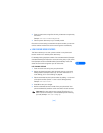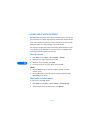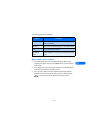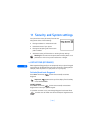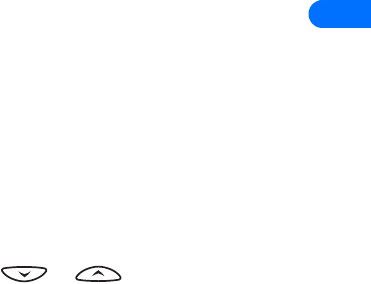
[ 99 ]
10
4 Enter the phone number manually, or press Search to locate a phone
book entry.
5 Select the desired name or entry from the phone book. If more than
one number is stored for that entry, scroll to the desired number and
press Select.
1-touch dialing options
You can change or erase (clear) numbers assigned to 1-touch dialing or
view the number assigned to a key from the 1-touch dialing menu.
1 Press Names.
2 Scroll to 1-touch dialing and press Select.
3 Scroll to a key that is assigned a number, then press Options.
4 Scroll to either View number, Change, or Erase, then press Select.
• LEARN ABOUT CALLER GROUPS
You can “group” phone book entries using one of the existing categories
(Family, VIP, Friends, Business, and Other). Each group has it’s own
unique ringing tone and logo.
When you receive a call from a number assigned to a caller group, the
ringing tone for that caller group is used, and the caller group’s logo is
displayed on the screen. This feature can help you identify incoming calls
more quickly.
ADD A NUMBER TO A CALLER GROUP
1 At the Start screen, press or . Scroll to the desired
phone book entry, and press Select.
2 Scroll to the phone number you want to use and press Options.
3 Scroll to Caller groups, and press Select.
4 Scroll to the desired caller group (for example Friends), and press
Assign.