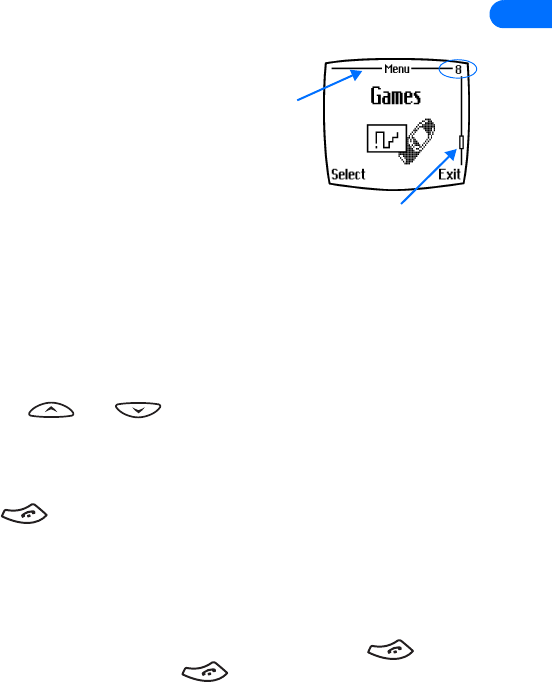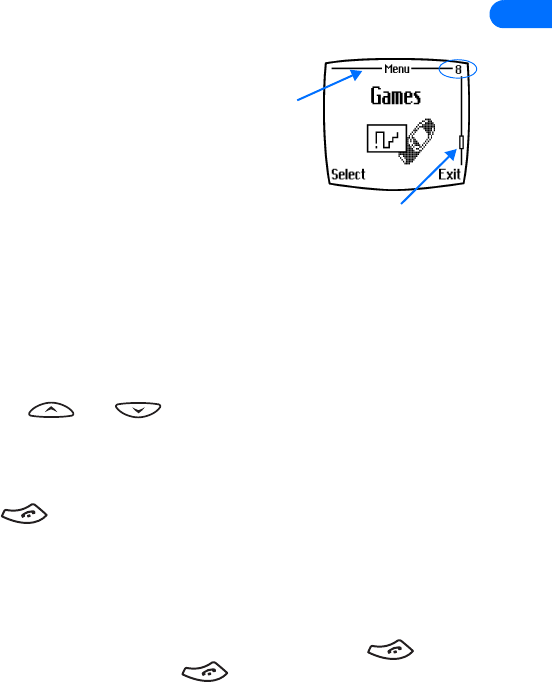
[ 23 ]
2
You can use menus and submenus two ways: by scrolling or by using a
shortcut.
Check the menu number, header line, and scroll bar
A header line appears at the top of your
screen when in the phone book or while
navigating the menus. The header line
provides you with a reminder of the
phone book entry you are working with,
or serves as a reminder of the menu or
sub-menu with which you are working.
A scroll bar appears on the right side of the screen when you scroll
through the main menu. A tab on the bar gives you a visual indication of
your relative position in the menu structure.
The menu number is located at the top of the scroll bar.
Scroll through menus
1 At the Start screen, press Menu, then scroll through the menus using
the and keys.
2 Press Options, Select, or OK, pressing the selection key for the option
you want.
3 Use the scroll and selection keys to navigate the submenus; press the
key to return to the Start screen.
SCROLLING TIPS
• You can scroll upward (backward, so to speak) as well as downward
to find some of the most frequently used submenu options.
• You can return to the previous menu level by pressing Back.
• To exit a menu and return to the Start screen, press . If you
leave a menu by pressing , you cancel any changes you made.
• Some menus may not appear. Ask your service provider for details.
Scroll bar with tab
Header
line