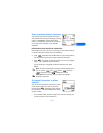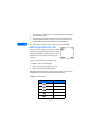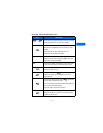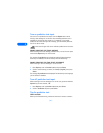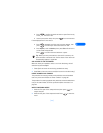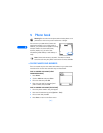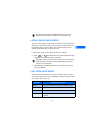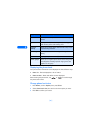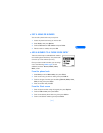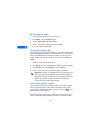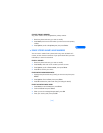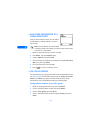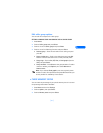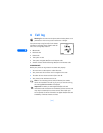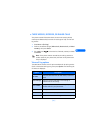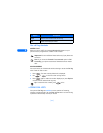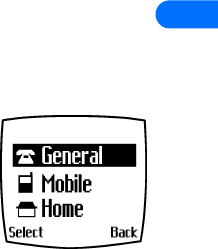
[ 47 ]
5
• EDIT A NAME OR NUMBER
You can edit a phone book entry at any time.
1 Locate the phone book entry you wish to edit.
2 Press Details, then press Options.
3 Scroll to Edit name or Edit number and press Select.
4 Edit the name or number, then press OK.
• ADD A NUMBER TO A PHONE BOOK ENTRY
There are several ways to add additional numbers
to an existing phone book entry. Your phone book
can store up to five numbers per entry.
Once you choose to add a number, you can assign
one of the following number types for the
additional numbers: General, Mobile, Home,
Work, or Fax.
From the phone book
1 Press Names, scroll to Add number, then press Select.
2 Scroll to the entry you wish to modify, then press Add no.
3 Scroll to the type of number you are adding (General, Mobile, Home,
Work, or Fax,), then press Select.
4 Enter the number and press OK.
From the Start screen
1 Enter the phone number using the keypad, then press Options.
2 Scroll to Add to name, then press Select.
3 Scroll to the desired phone book entry, then press Add no.
4 Scroll to the desired number type and press Select.