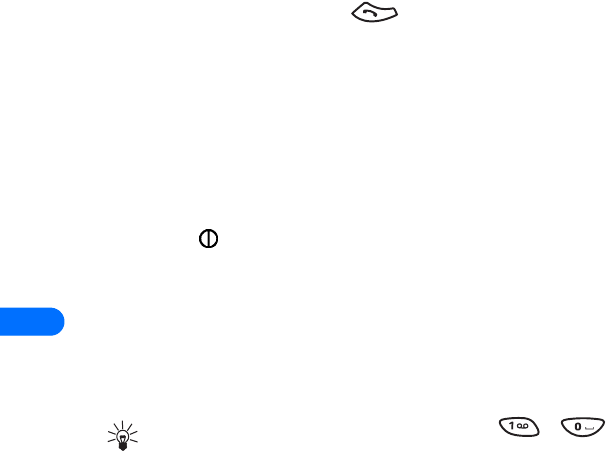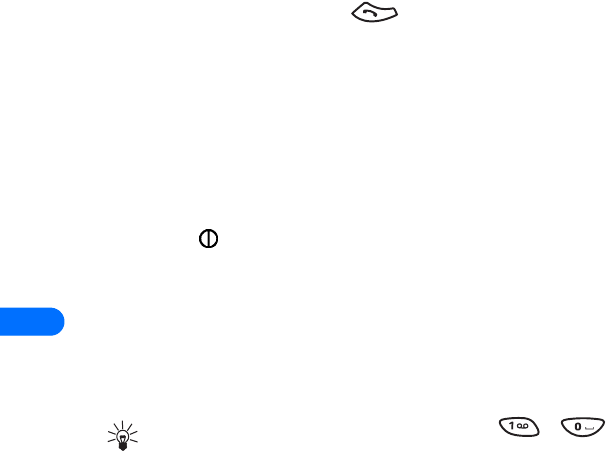
15
[ 136 ]
• Take you to another page or site
• Make a phone call (Some sites support this feature).
When you make the call, the browser connection terminates and the page
you were viewing is stored in memory. When you end the call, the page
you were viewing is displayed again and you can continue browsing.
ACTIVATE/SELECT A LINK
1 Scroll to highlight the desired link.
2 Press the appropriate selection key. (If the link is a phone number, in
some cases, you can also press to make the call.)
• BOOKMARKS
You can create a bookmark for a page so that you can quickly return to
that page later. (You may also be able to create bookmarks via your
personal account at your service provider’s web site.)
BOOKMARK A PAGE
1 Go to the page for which you want to set a bookmark.
2 Press the key to access the minibrowser menu.
3 Scroll to Bookmark page, then press Select. (A message may appear
asking you to confirm this action.)
GO TO A BOOKMARKED PAGE
1 From the Home Page, scroll to Bookmarks, then press OK. A list of
your bookmarks appears.
2 Scroll to the bookmark you want to use, then press Select.
Tip: The first ten bookmarks are assigned to keys - .
Press and hold the number associated with the desired bookmark
to go to the bookmarked site at any time during a browser session.