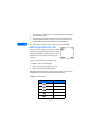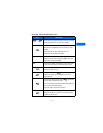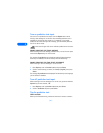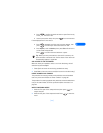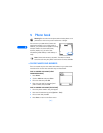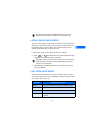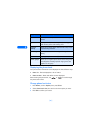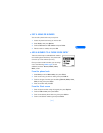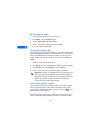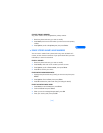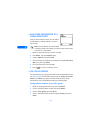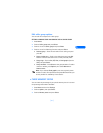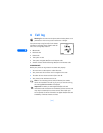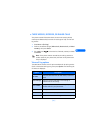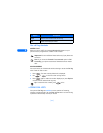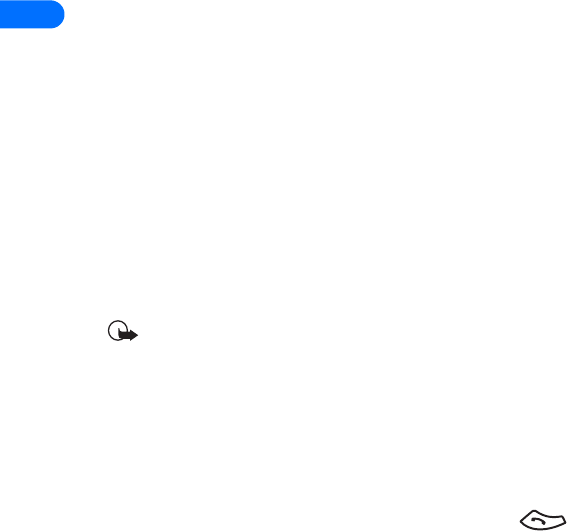
5
[ 48 ]
By recalling the name
1 Locate the phone book entry you wish to edit.
2 Press Details, then press Options again.
3 Scroll to Add number, then press Select.
4 Scroll to the desired number type and press Select.
5 Enter the number and press OK.
Change the number type
Every time you create a new phone book entry, your phone automatically
assigns the General number type to the new number. You can use a phone
book entry’s Options menu to change the number type for any of the
phone numbers. (For example, change a number’s type from General to
Home.)
1 Recall the name from the phone book.
2 Press Details, then scroll to highlight the number you want to modify.
3 Press Options, scroll to Change type, then press Select.
4 Scroll to the number type you would like, then press Select.
Important: If you plan on using Nokia PC Sync to synchronize your
phone book and your PC’s PIM (Personal Information Manager)
application, make sure all phone numbers are assigned the correct
number type. PC Sync uses this information to synchronize
contacts correctly between phone and PC.
Learn about primary number
If a phone book entry contains multiple numbers, the number entered
when the phone book entry was created is designated as the primary
number. When you highlight a phone book entry and press , your
phone dials the primary number.
Consider designating the number you dial most often (for phone book
entries containing multiple numbers per name) as the primary number.