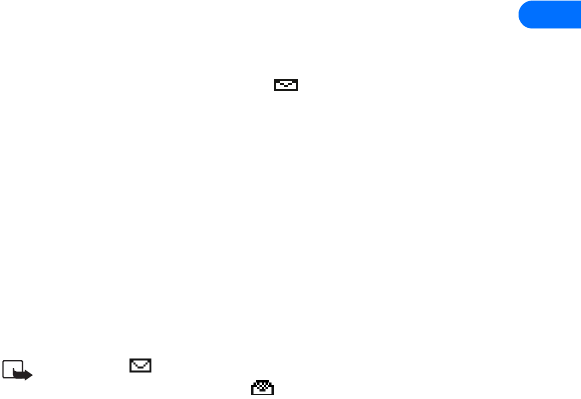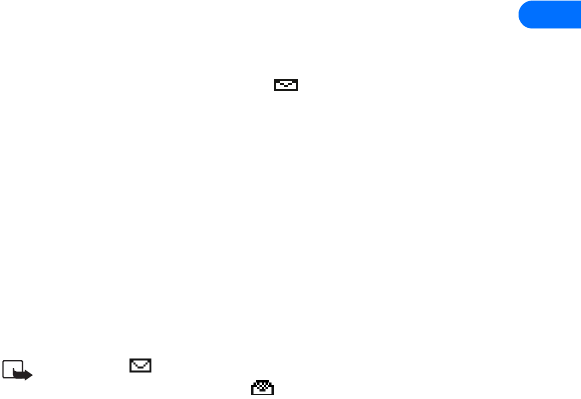
[ 67 ]
8
PREVIEW, CHANGE, OR ERASE A PICTURE MESSAGE
1 After a picture has been attached to your message, press Options at
the message edit screen.
2 Scroll to one of the following options and press Select.
a) Preview - Previews the attached message before sending. Press
Back to return to the list of options.
b) Change picture - Takes you back to the picture list.
Scroll to highlight a new picture, press View and then press
Attach to replace the previous picture in your message.
c) Erase picture - Press OK to erase the picture from your message,
or press Back to return to the list of options.
• RECEIVE TEXT MESSAGES
When you receive a text message, the indicator and the text: (#)
Message(s) received appears on the screen (where # is the number of new
messages received).
1 Press Show to read the message or press Exit to view it later.
2 While reading the message, press Options to view the list of message
options, then press Select to choose the desired option.
READ MESSAGES LATER
1 Press Menu, then select the Messages menu.
2 Scroll to Inbox, then press Select.
3 Scroll to the desired message, then press Select to read the message.
Note: The icon in front of the message header indicates the
message has not been read. in front of the message header
indicates you have already viewed the message.