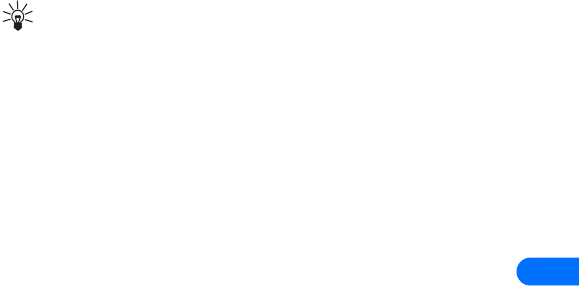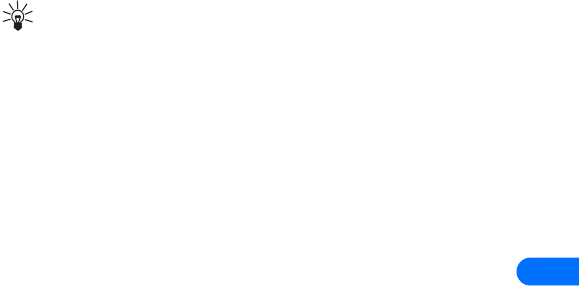
[ 71 ]
8
Tip: When forwarding a message to multiple users, your recipient
list can contain both phone numbers and e-mail addresses.
1 While viewing a message, press Options.
2 Scroll to Forward and press Select.
3 Select Add e-mail or Add number, then address the message.
For multiple recipients, press Options again, then add additional e-
mail addresses or phone numbers.
4 Press Options, scroll to Send, then press OK.
If you want to edit the forwarded message, select Edit text from the
options menu prior to sending the message.
View a message’s settings
You can assign several settings to the text messages (new messages,
replies, or forwarded messages). The following settings are available from
the message’s Options menu:
• Urgent - sends the message marked urgent, and appears in recipient’s
Inbox with higher priority than other messages
• Delivery note - lets you know when your message has been delivered
• Callback no. - includes your number (or a number that you enter or
recall from the phone book) in the body of the message
ASSIGN MESSAGE OPTIONS
1 After entering text, press Options. Scroll to Settings and press Select.
2 Scroll to the desired setting, then press Mark.
3 Press Done, then press Yes to save changes to your message.
4 Scroll to Send, then press Select (or select a different menu option).
Learn about message memory
Messages are stored in the following locations:
• Inbox - stores new messages and read messages