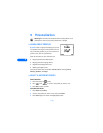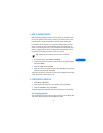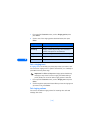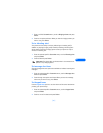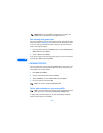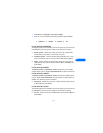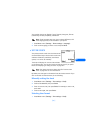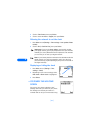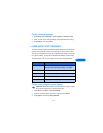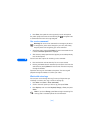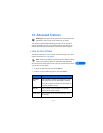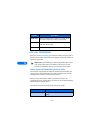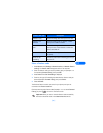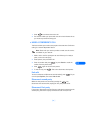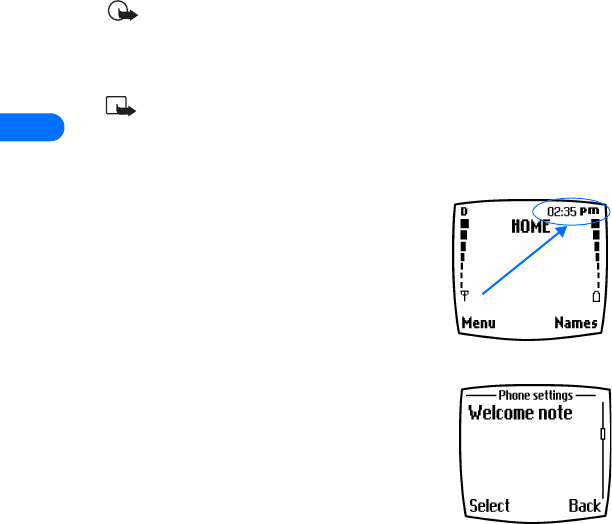
9
[ 84 ]
2 Scroll to Time format, then press Select.
3 Scroll to either 24-hour or am/pm, then press Select.
Allowing the network to set the clock
1 Press Menu 4-3-2 (Settings > Time settings > Auto update of date
& time).
2 Scroll to On (or Confirm first), then press Select.
Important: If you use the Auto update... option while outside
your digital network, you may be prompted to enter your own time
manually (see above). Network time will replace the time and date
you set once you re-enter your digital network.
Note: If your battery has been removed or has drained outside the
digital network, you may be prompted to enter your own time
(once the battery is replaced/recharged, and you’re still outside of
the digital network).
Displaying or hiding the clock
1 Press Menu 4-3-1 (Settings > Time
settings > Clock).
2 Depending on the current settings, either
Hide clock or Show clock is highlighted.
3 Press Select.
• CUSTOMIZE THE WELCOME
SCREEN
You can set your phone to display a brief
message each time you switch on your phone.
The message can include your name or a
reminder and can be up to 44 characters long.