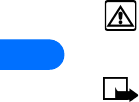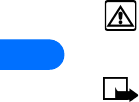
13
[ 138 ]
VIEW RECEIVED CALENDAR NOTES
1 When your phone displays Calendar note received, press Show.
2 The text of your note appears in the screen. Use the scroll key
to view the entire message, if necessary.
SAVE RECEIVED CALENDAR NOTES
1 After viewing the Calendar note, press Options.
2 Scroll to Save and press Select.
DISCARD VIEWED CALENDAR NOTES
1 After viewing the Calendar note, press Options.
2 Scroll to Discard and press Select.
• MAKE A TO-DO LIST
You can keep track of your tasks with the to-do list feature. You may be
able to save up to 30 notes, depending on their length.
Warning: Your phone must be switched on to use this function.
Do not switch the phone on when wireless phone use is prohibited
or when it may cause interference or danger.
Note:This feature shares memory space with other features. See
“Memory use” on page 18 for more information.
To-do notes are not related to specific dates.
Add a to-do note
1 At the Start screen, press Menu 6-3 (Organizer - To-do list).
2 After a brief pause, press Options. If this is your first time to use the
to-do list, Add is highlighted.
3 Press Select, enter your to-do note and press Options.
4 Scroll to Save and press Select.
5 Scroll to High, Medium, or Low priority and press Select. The to-do
note is saved.