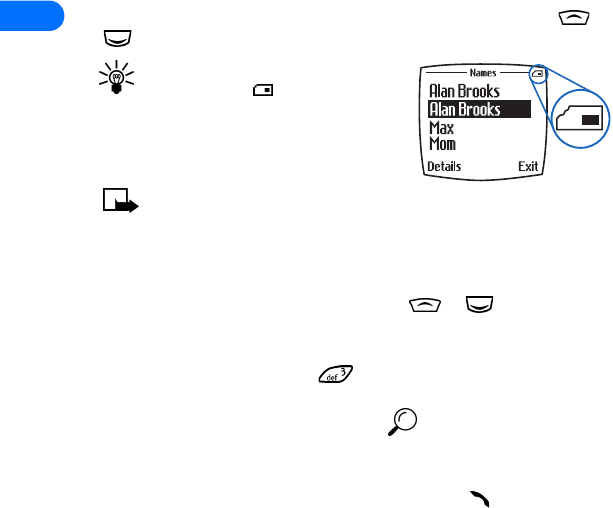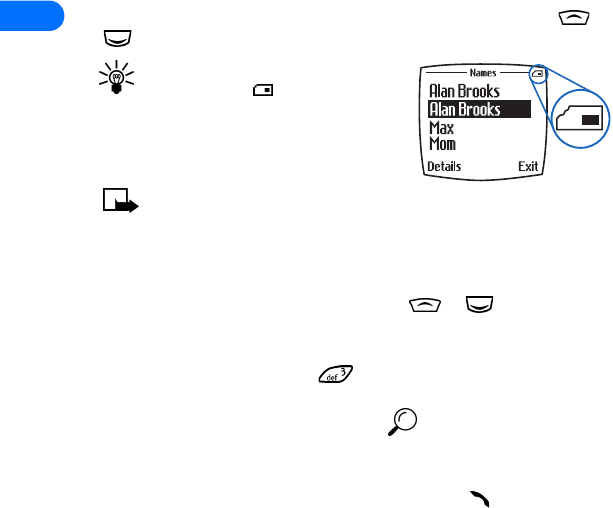
5
[ 48 ]
Save a number (only)
1 At the Start screen, enter the area code and number you’d like to save.
2 Press and hold Options. The number is saved to your Phone book as a
stand-alone entry.
Scroll through Phone book entries
Display entries in your Phone book with a press of the scroll key ( or
) at the Start screen.
Tip: Any entries which display the
SIM card icon ( ) in the upper right
corner of the screen) indicate that
entry is saved to the SIM card.
Note: Any entries which appear
twice in the screen (as in this illustration), indicate the entry is
saved to both phone memory and SIM memory.
Search for Phone book entries
1 At the Start screen, press the scroll key ( or ) to display your
Phone book.
2 Press the key which contains the first letter of the entry you’re
searching (example; press twice to search for “Evelyn”). Any
entries that begin with “E” appear in the screen, as well as a search
box with the magnifying glass icon ( ).
3 Continue entering letters to locate the entry, or move through and
highlight other entries using the scroll key.
4 Once you’ve highlighted the desired entry, press to dial the
number. Or, press Details, then press Options to display the options
listed in the following table.
5
Scroll to an option. Press
Select
to activate an option or enter its
submenu