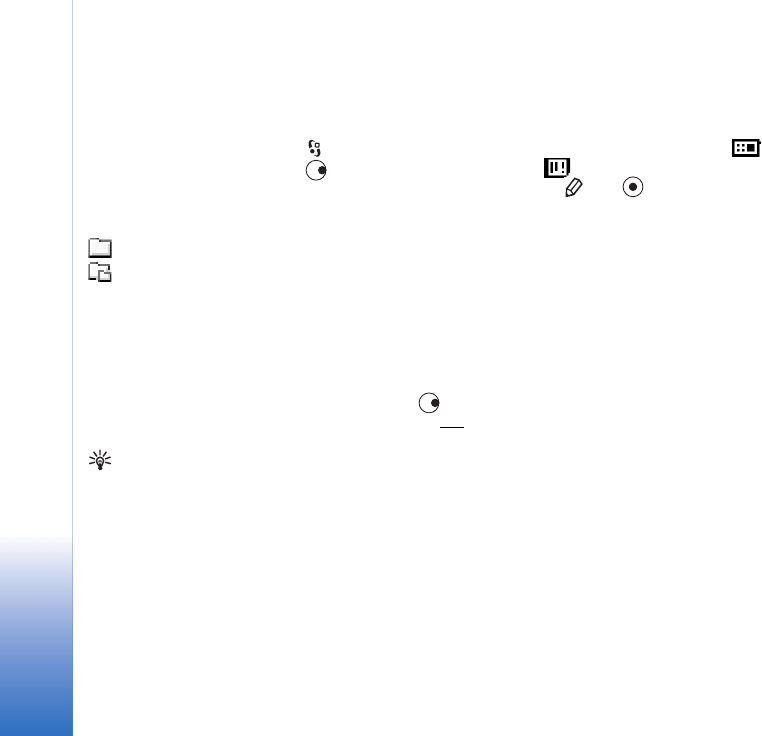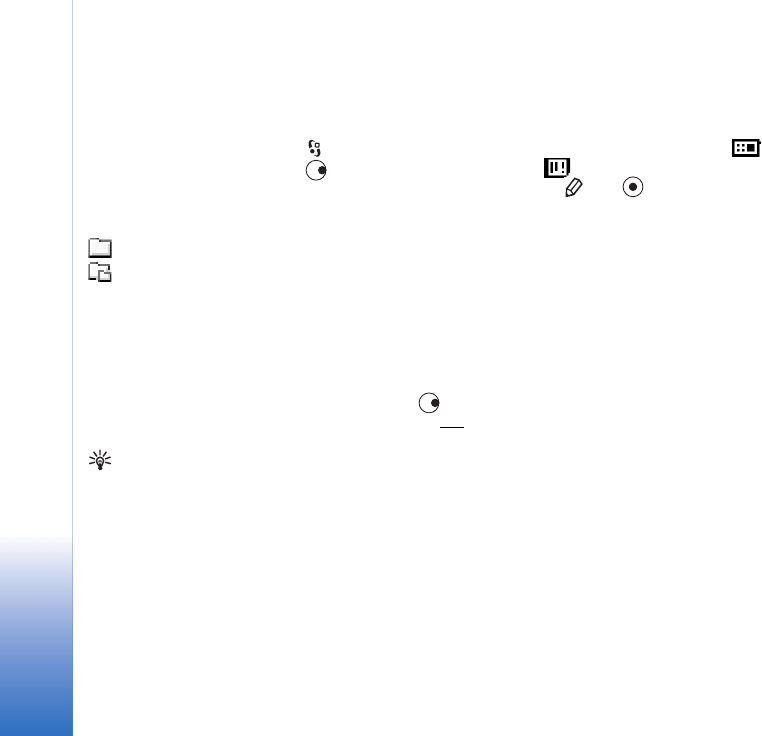
Your phone
18
Copyright © 2005 Nokia. All rights reserved.
applications. The free memory available depends on how much data is already saved in the
phone memory. You can use a memory card as extra storage space. Memory cards are
re-writable, so you can delete and save data on a memory card.
• To browse files and folders in the phone memory or on a memory card (if inserted), press
and select Organiser→ File mgr.. The phone memory view ( ) opens. Press
to open the memory card view ( ).
• To move or copy files to a folder, press and at the same time to mark a file,
and select Options→ Move to folder or Copy to folder.
Icons in File manager:
- folder,
- folder that has a
subfolder.
• To find a file, select Options→ Find, select the memory from which to search, and enter
a search text that matches the file name.
Viewing memory consumption
• To view what types of data you have in the phone and how much memory the different
data types consume, select Options→ Memory details. Scroll down to Free memory to
view the amount of free memory in the phone.
• To view the amount of free memory on the memory card, if you have a card inserted in
the phone, press to open the memory card view, and select Options→ Memory
details. See Fig. 3, p. ’19’
.
Tip! You can use
Nokia Phone Browser
available in Nokia PC
Suite to view the
different memories in
your phone. See the
CD-ROM supplied in the
sales package.
Memory low - freeing memory
The phone notifies you if the phone memory or memory card memory is getting low.
• To free phone memory, transfer data to a memory card in the File manager. Mark files
to be moved, and select Move to folder, select memory card, and a folder.
• To remove data to free memory, use the File manager application, or go to the
respective application. For example, you can remove:
• messages from the Inbox, Drafts, and Sent folders in Messaging
• retrieved e-mail messages from the phone memory
• saved Web pages
R0915_en.book Page 18 Tuesday, February 8, 2005 11:46 AM