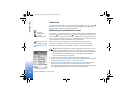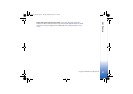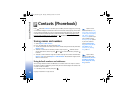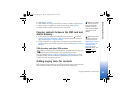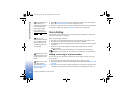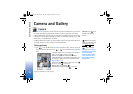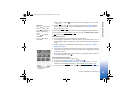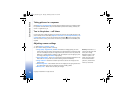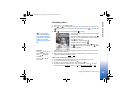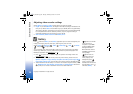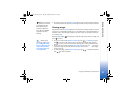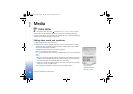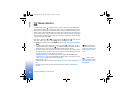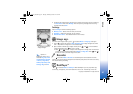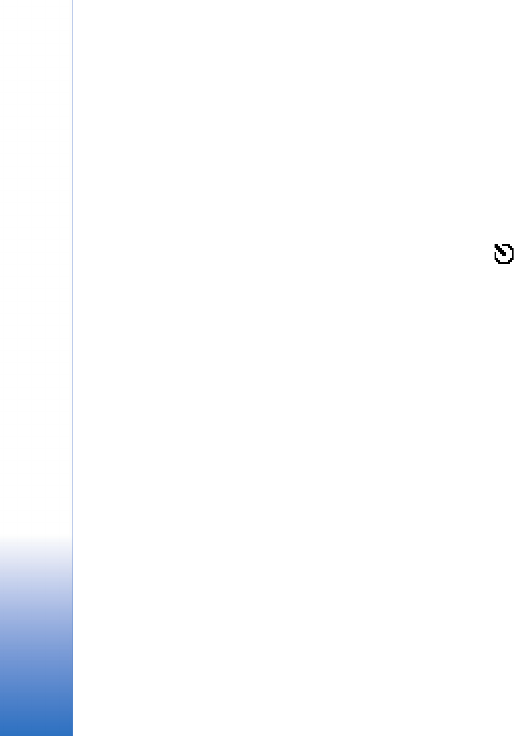
Camera and Gallery
34
Copyright © 2005 Nokia. All rights reserved.
Taking pictures in a sequence
Select Options→ Sequence mode to set the camera to take 6 pictures in a sequence. After
the pictures have been taken, they are automatically saved in the Gallery, and they are
shown in a grid. See Fig. 6.
You in the picture - self-timer
Use the self-timer to delay the taking of a picture so that you can include yourself in the
picture. Select the self-timer delay: Options→ Self-timer→ 10 seconds, 20 seconds, or 30
seconds. Press Activate. You can see the self-timer indicator ( ) blink and hear a beep
when the timer is running. The camera will take the picture after the selected delay has
elapsed.
Adjusting camera settings
1 Select Options→ Settings→ Image.
2 Scroll to the setting you want to change:
Glossary: Resolution is a
measure of sharpness and
clarity of an image.
Resolution refers to the
number of pixels in an
image. The more pixels,
the more detailed the
picture is, and the more
memory it consumes.
• Image quality - High, Normal, and Basic. The better the image quality, the more
memory the image consumes. The resolution of a zoomed picture is lower than that
of a non-zoomed picture, but the image remains the same size. You may notice the
difference in image quality if viewed on a PC, for example. If you are going to print
the image, select High or Normal image quality.
• Show captured image - Select Yes if you want to see the captured image after it has
been taken or No if you want to continue taking pictures immediately.
• Image resolution - Select the resolution you want to use for the images you are
going to take.
• Default image name - Set a default name for the images you are going to take. You
can replace date with your own text (for example, ‘Holiday_2004’).
• Memory in use - Select where to store your images.
R0915_en.book Page 34 Tuesday, February 8, 2005 11:46 AM