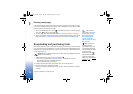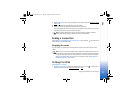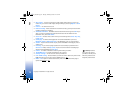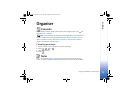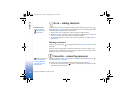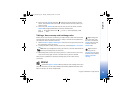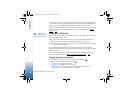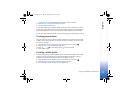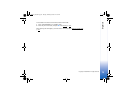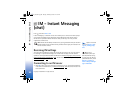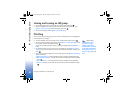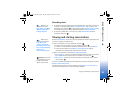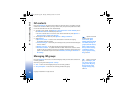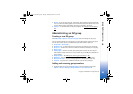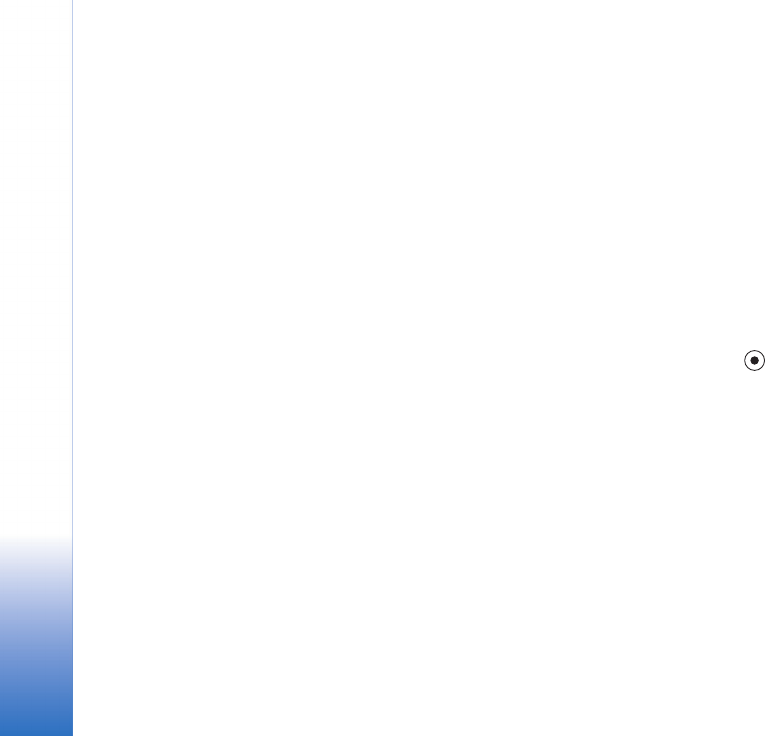
Organiser
78
Copyright © 2005 Nokia. All rights reserved.
Example: By uploading
your payment card details
you do not need to enter
the card number and
expiry date each time you
need them (depending on
the content being
browsed). Also, you can
retrieve your user name
and password stored as
an access card when
connecting to a mobile
service that requires
authentication.
• Profile name - Choose and enter a name for the profile.
• Payment card, Loyalty card, Online access card, Shipping address,
• Billing address - By default this is the same as the Shipping address. If you require a
different address, select one from the Address card category.
• User info card,
• Receive e-receipt - Select a destination from the Address card category.
• Deliver e-receipt and
• RFID sending - Set to On or Off. Defines whether or not your unique phone
identification is sent with the wallet profile.
4 Press Done.
Viewing ticket details
You can receive notifications of tickets purchased online through the browser. Received
notifications are stored in the wallet. To view the notifications:
1 Select the Tickets category from the main wallet menu, and press .
2 Select Options→ View. None of the fields within the notification can be modified.
Wallet settings
From the main wallet menu, select Options→ Settings:
• Wallet code - Change your wallet code. You will be prompted to enter the current code,
create a new code, and verify the new code.
• RFID - Set the phone ID code, type, and sending options.
• Automatic close - Change the automatic time-out period (1-60 minutes). After the
time-out period has elapsed, the wallet code must be re-entered to gain access to the
contents.
Resetting the wallet and wallet code
This operation erases all contents of the wallet.
R0915_en.book Page 78 Tuesday, February 8, 2005 11:46 AM