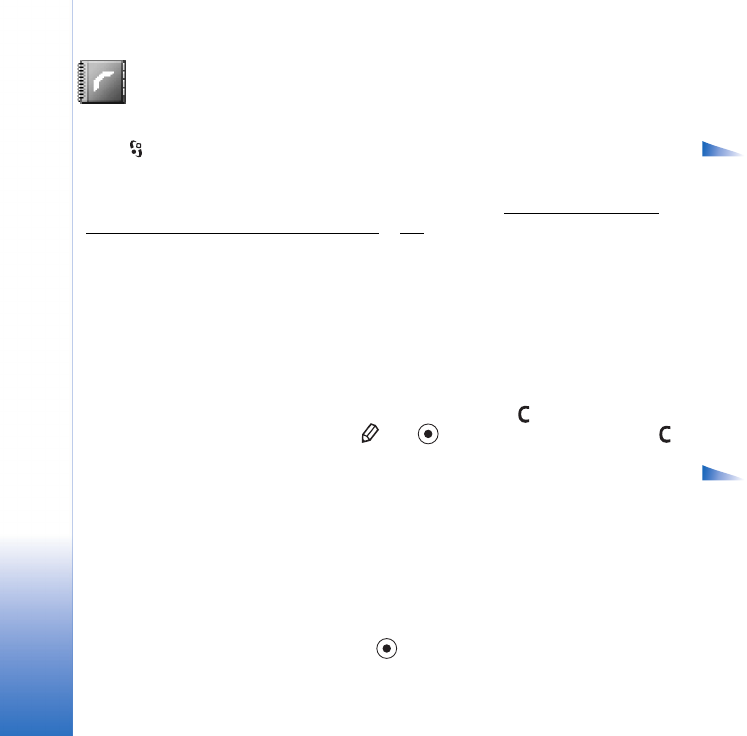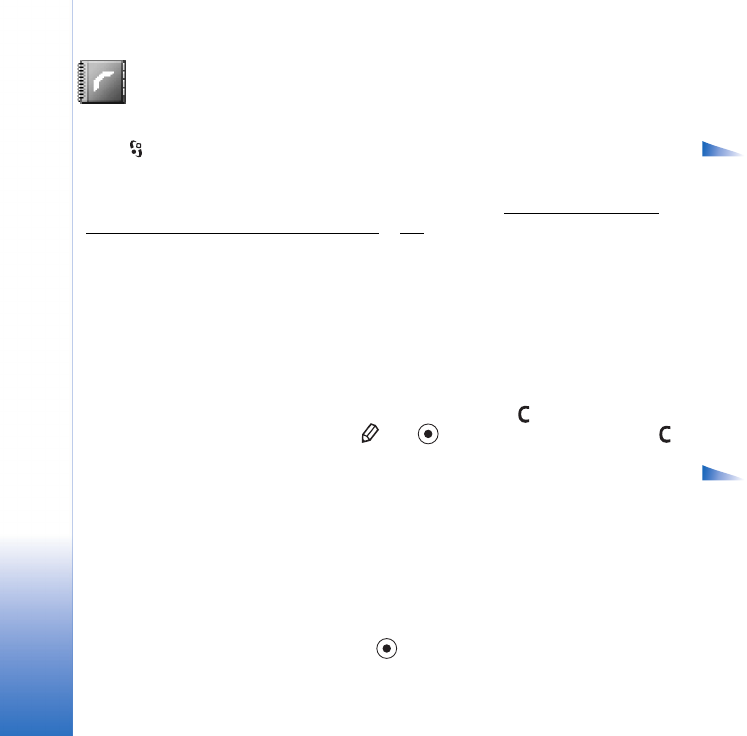
Contacts (Phonebook)
28
Copyright © 2005 Nokia. All rights reserved.
Contacts (Phonebook)
Options in the
Contacts directory: Open,
Call, Create message, New
contact, Open conversation,
Edit, Delete, Duplicate,
Add to group (shown if you
have created a group),
Belongs to groups (shown
if you have created a
group), Mark/Unmark,
Copy, SIM contacts, Go to
web address, Send,
Contacts info, Settings,
Help, and Exit.
Press and select Contacts. In Contacts you can add a personal ringing tone, voice tag,
or a thumbnail image to a contact card. You can also create contact groups, which allow
you to send text messages or e-mail to many recipients at the same time. You can add
received contact information (business cards) to Contacts. See Receiving logos, tones,
business cards, calendar entries, and settings, p. ’52’. Contact information can only be sent
to or received from compatible devices.
Saving names and numbers
1 Select Options→ New contact.
2 Fill in the fields that you want, and press Done.
• To edit contact cards in Contacts, scroll to the contact card you want to edit, and select
Options→ Edit.
• To delete a contact card in Contacts, select a card, and press . To delete several
contact cards at the same time, press and to mark the contacts, and press
to delete.
Options when
editing a contact card:
Add thumbnail, Remove
thumbnail, Add detail,
Delete detail, Edit label,
Help, and Exit.
• To attach a small thumbnail image to a contact card, open the contact card and select
Options→ Edit. Then select Options→ Add thumbnail. The thumbnail image is shown
when the contact calls.
Using default numbers and addresses
You can assign default numbers or addresses to a contact card. In this way if a contact
has several numbers or addresses, you can easily call or send a message to the contact into
a certain number or address.
1 In Contacts, select a contact, and press .
R0915_en.book Page 28 Tuesday, February 8, 2005 11:46 AM